Learn how to update your card details for your Payroller subscription
Learn how to update your card details for your Payroller subscription with our simple guide below.
Once you have subscribed for Payroller you may want to update your card details on your subscription.
Step 1: To do this select ‘Settings’.
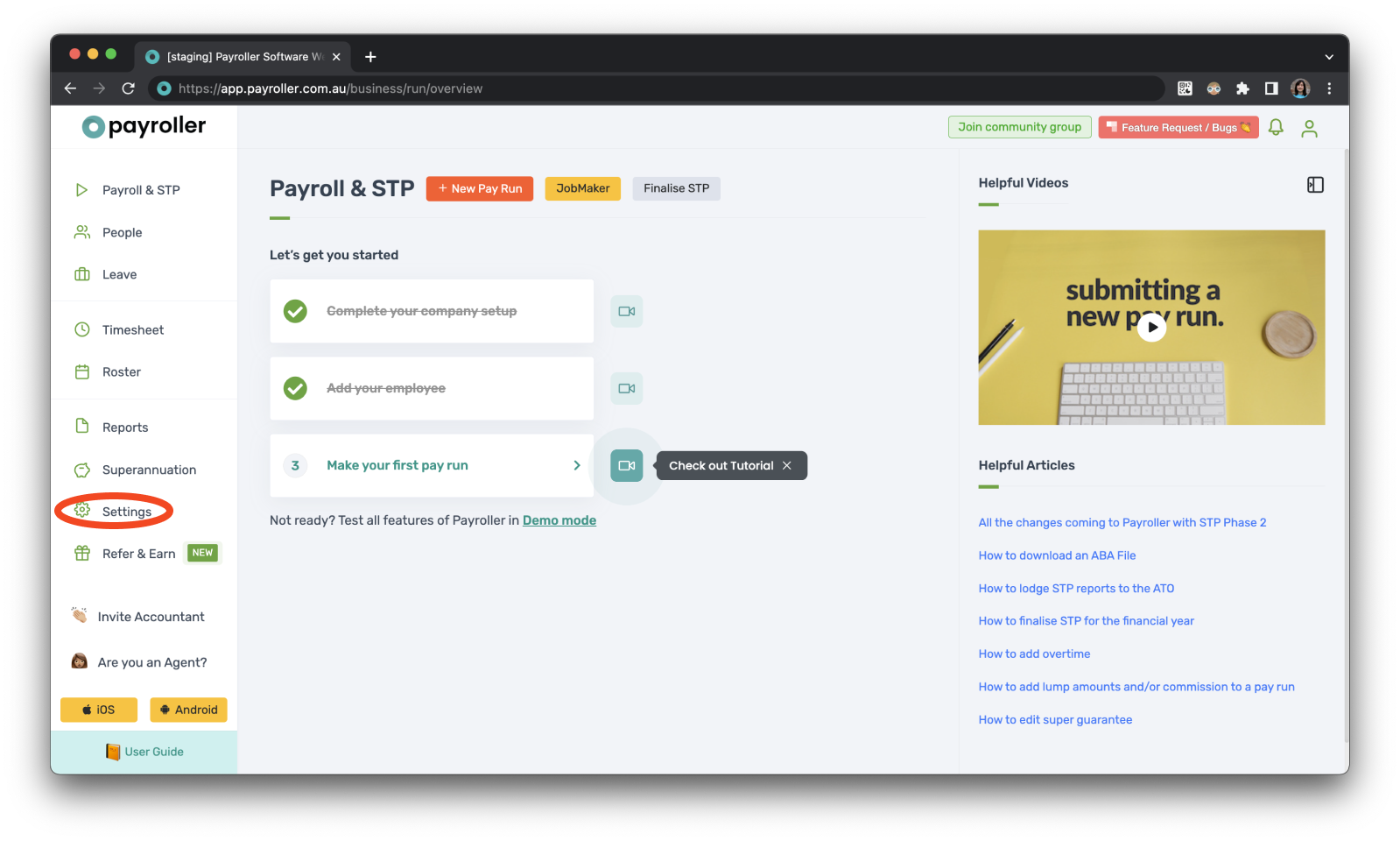
Step 2: Select ‘Billing’.
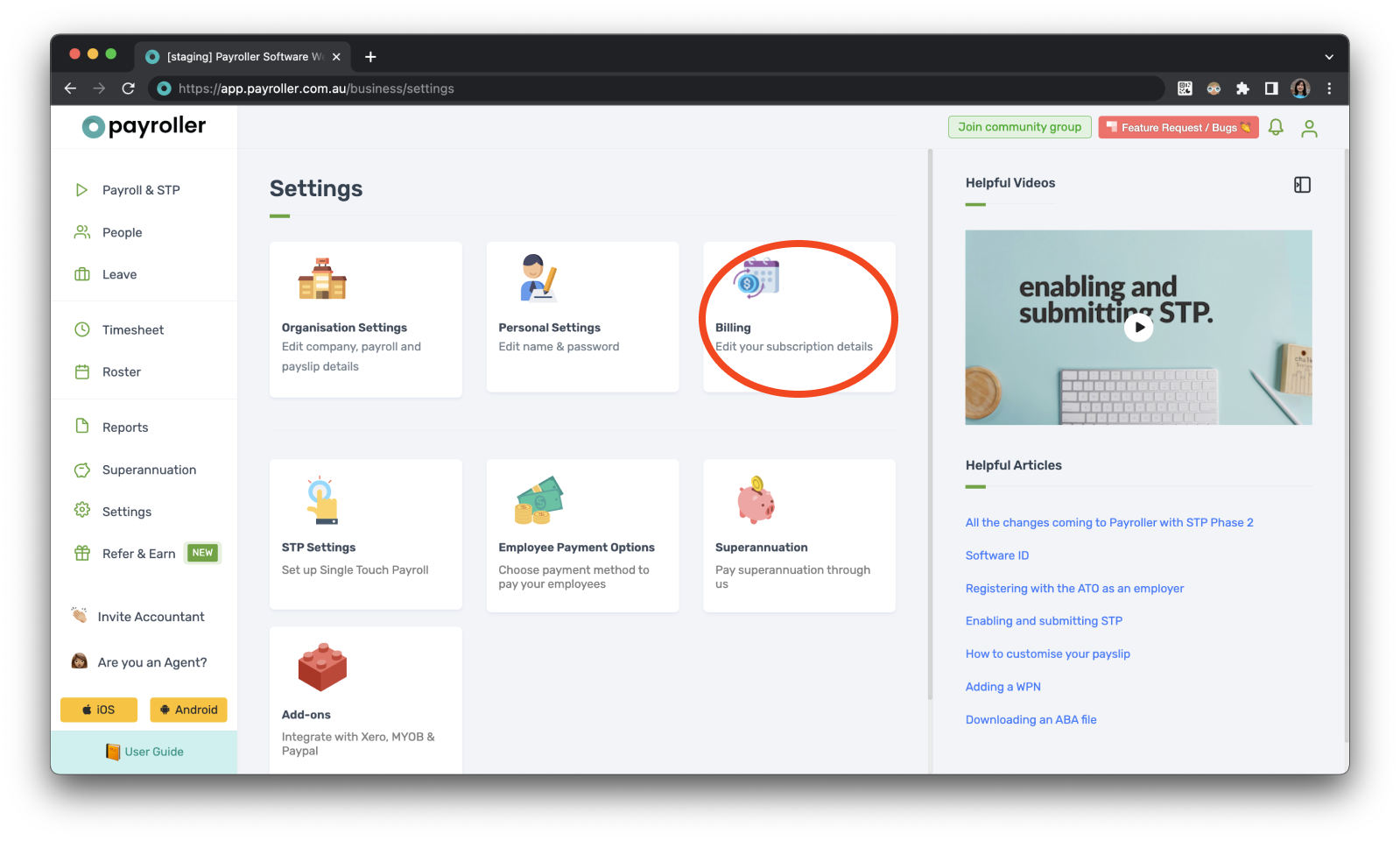
Step 3: From the subscriptions screen, select ‘Update card details’.
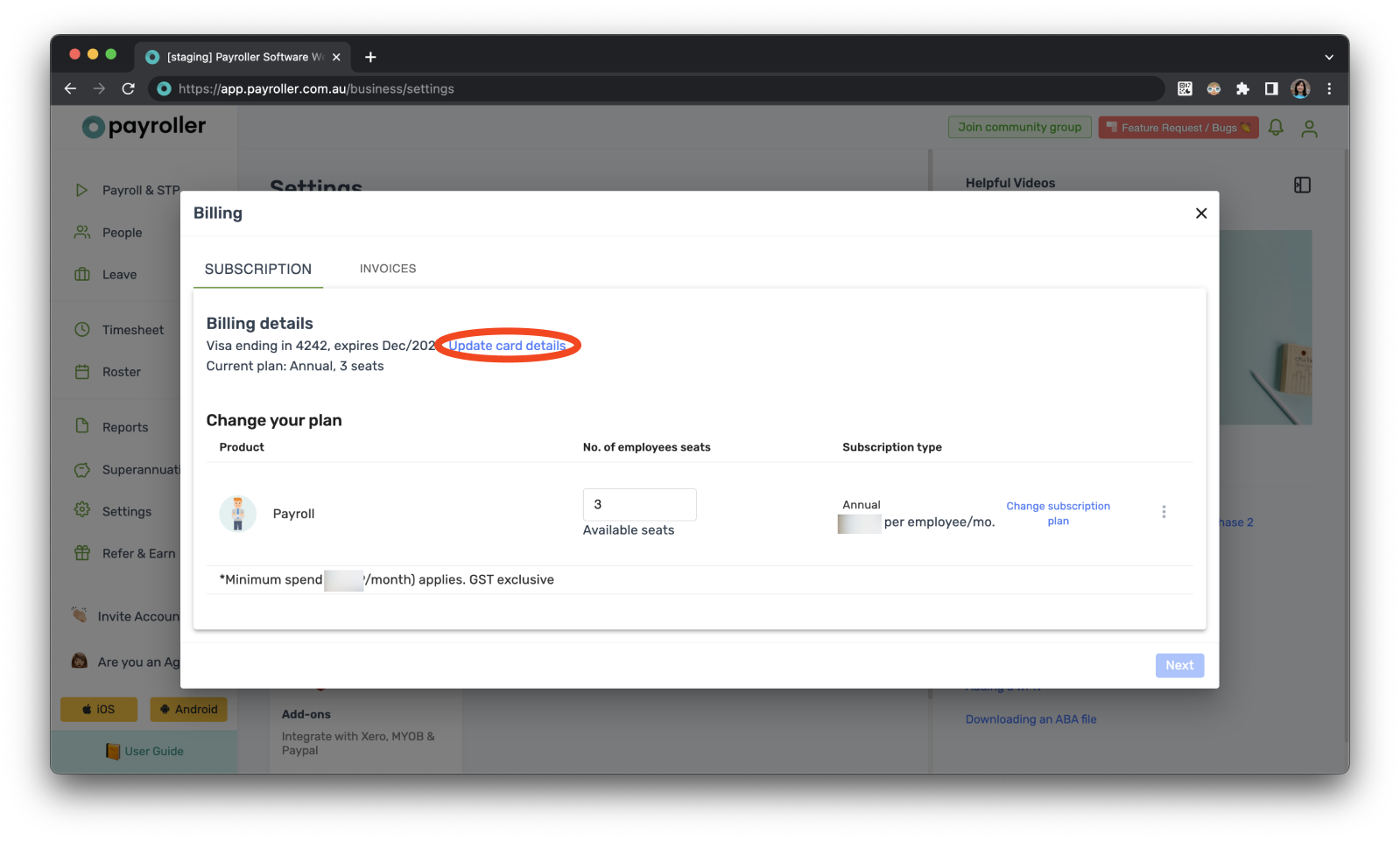
Step 4: Fill out the new card details and select ‘Save’.
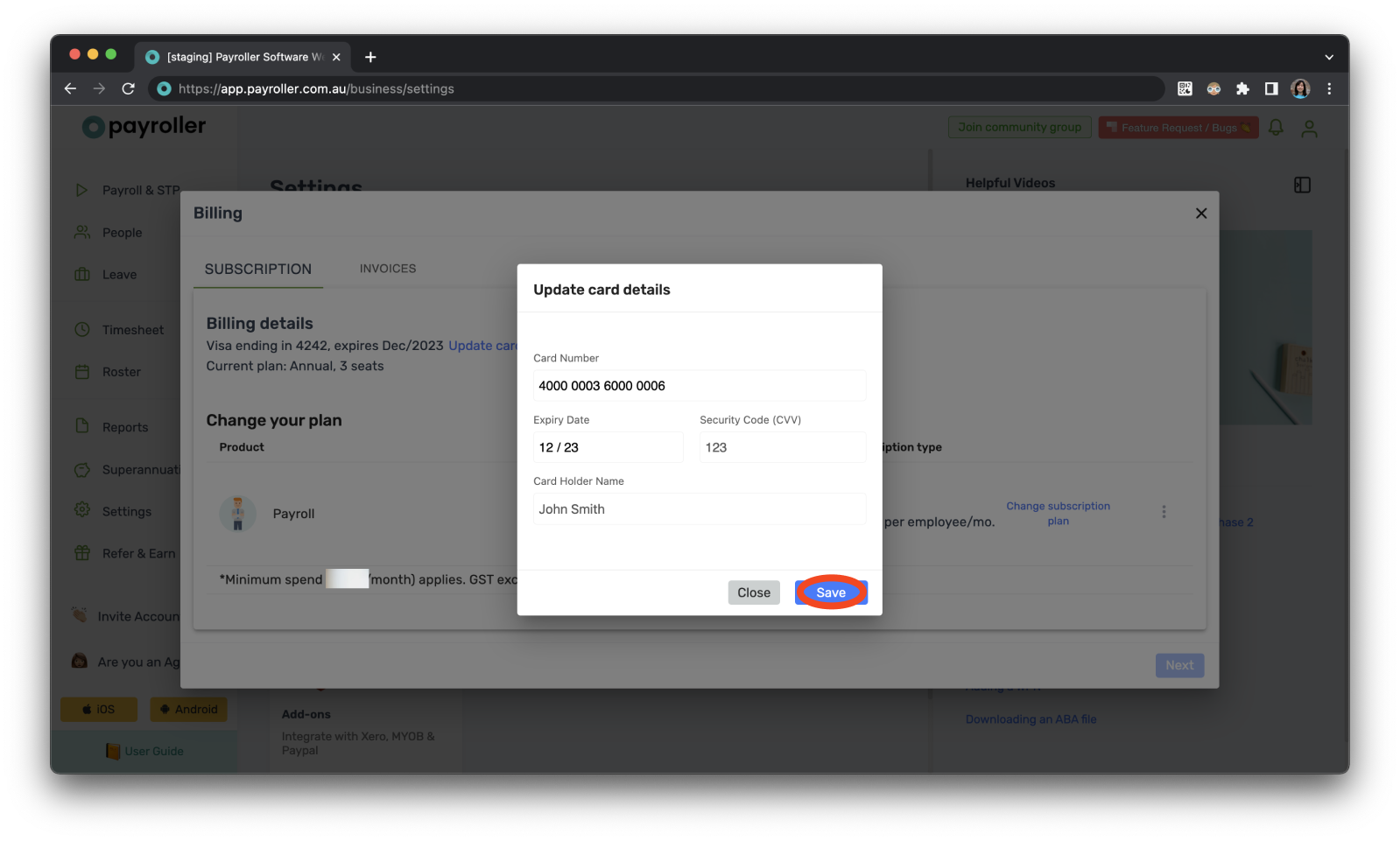
Your card details have now been updated.
Your next subscription payment will be billed to the updated card details.
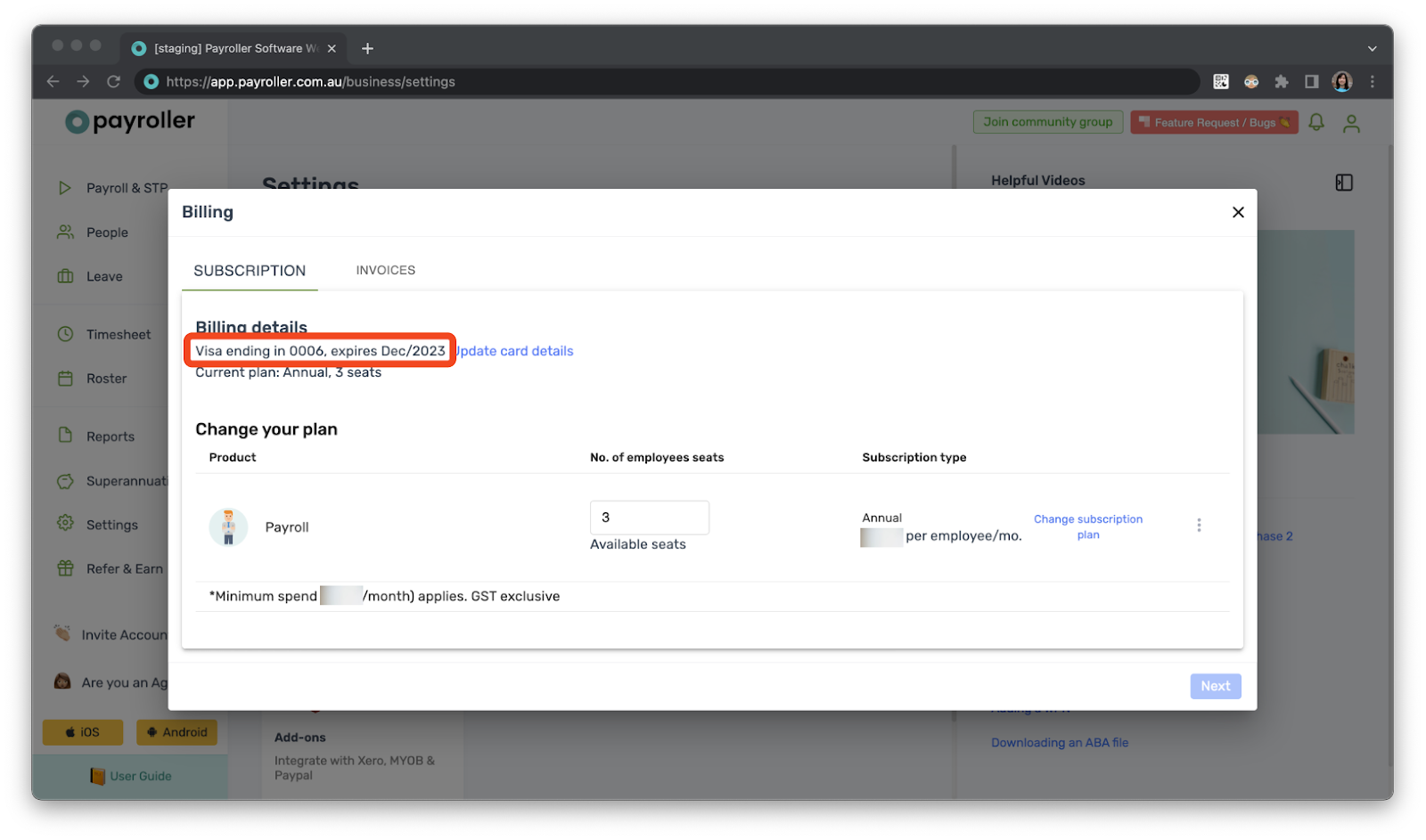
Discover more tutorials & get the most out of using Payroller
Get started with setting up Single Touch Payroll (STP) with our simple user guides. Signing up for a Payroller subscription gives you access to all features via the web and mobile app.
You can also invite your accountant or tax agent to help you manage your business payroll with our step-by-step guide.