Learn how to download an invoice of your Subscription payment in Payroller
Learn how to download an invoice of your Subscription payment in Payroller with our simple guide below
Step 1: To download an invoice of the payment select ‘Settings’.
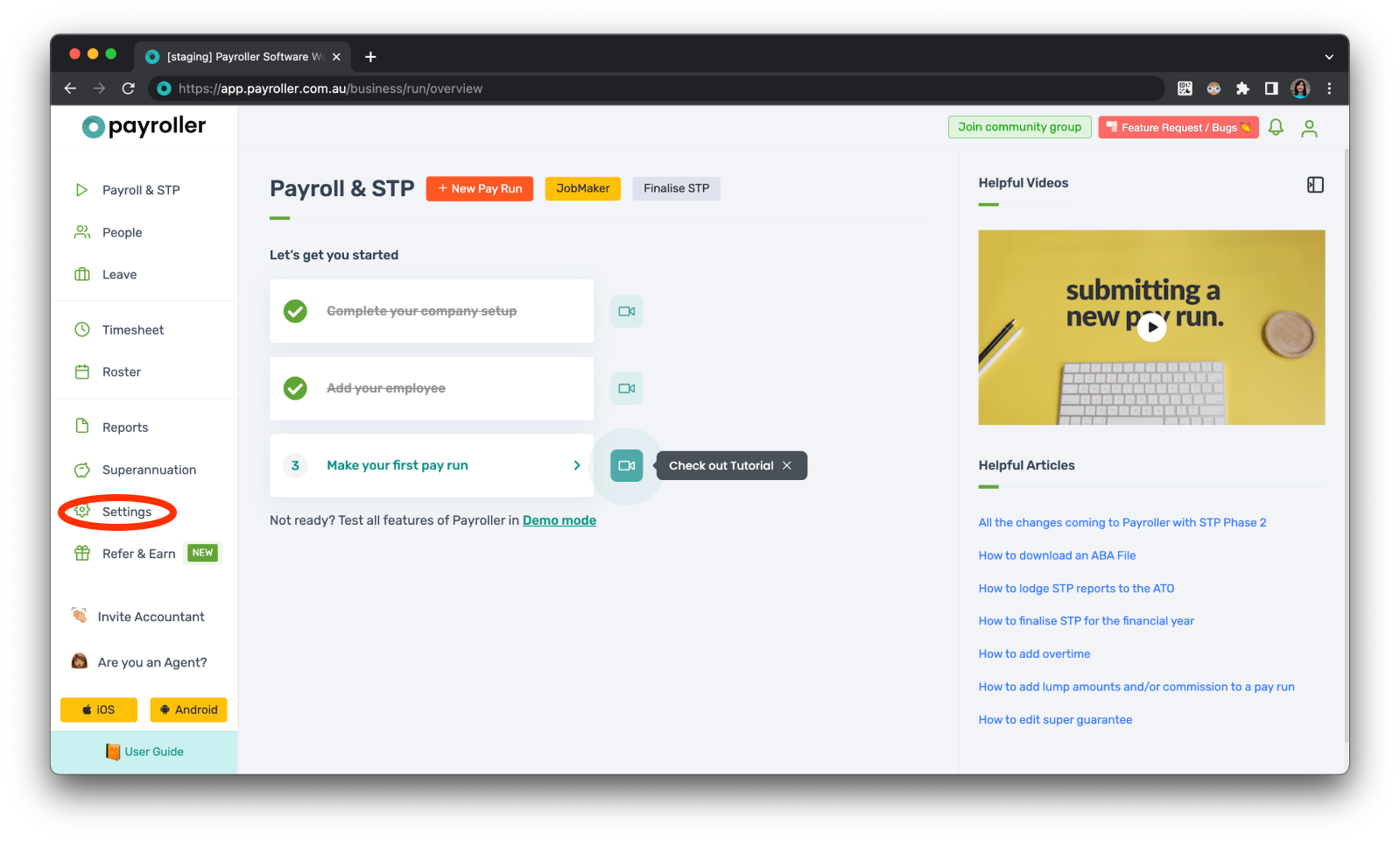
Step 2: Select ‘Billing’.
if you need to edit your subscription you can edit it in Billing.
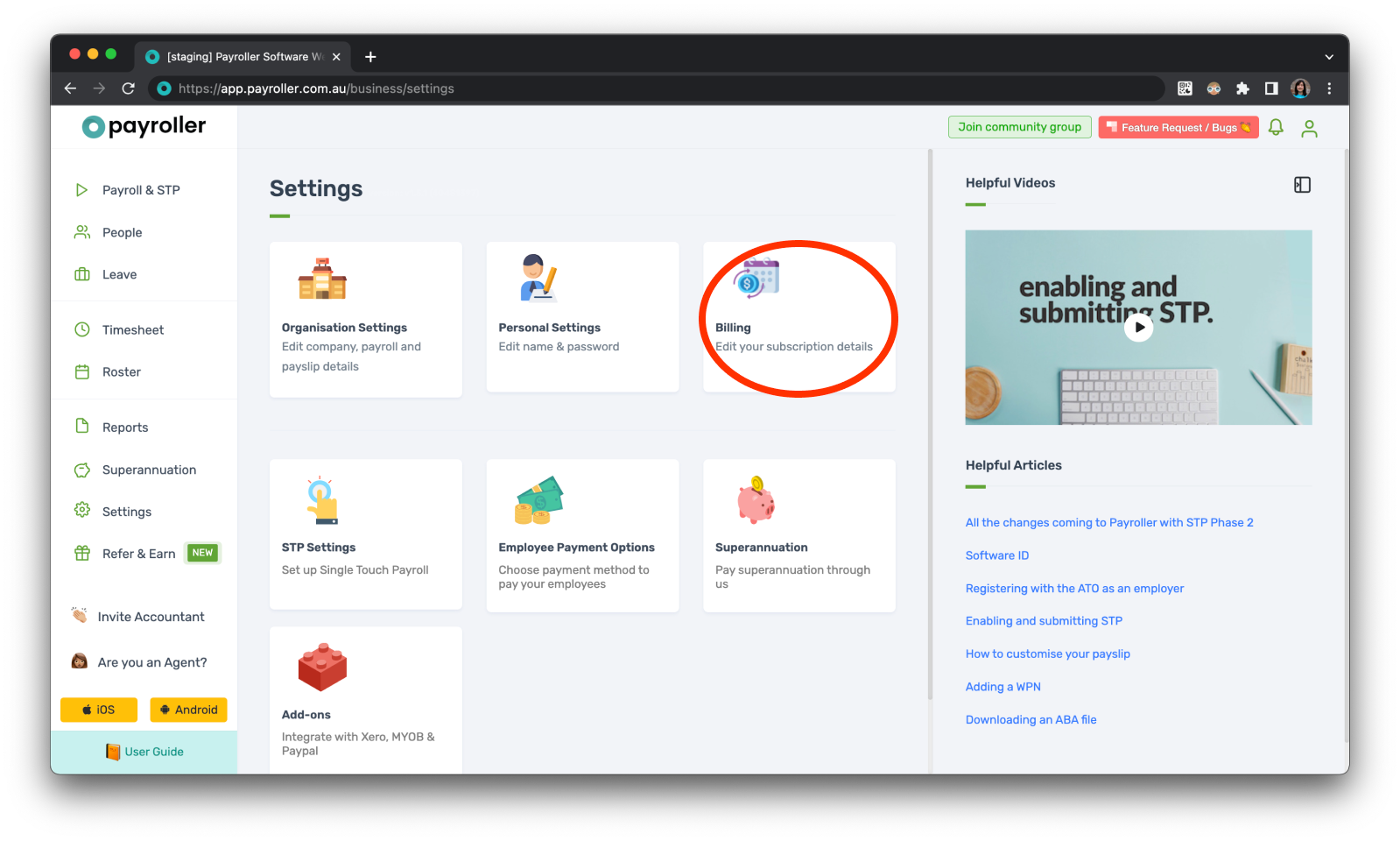
Step 3: Select ‘Invoices’.
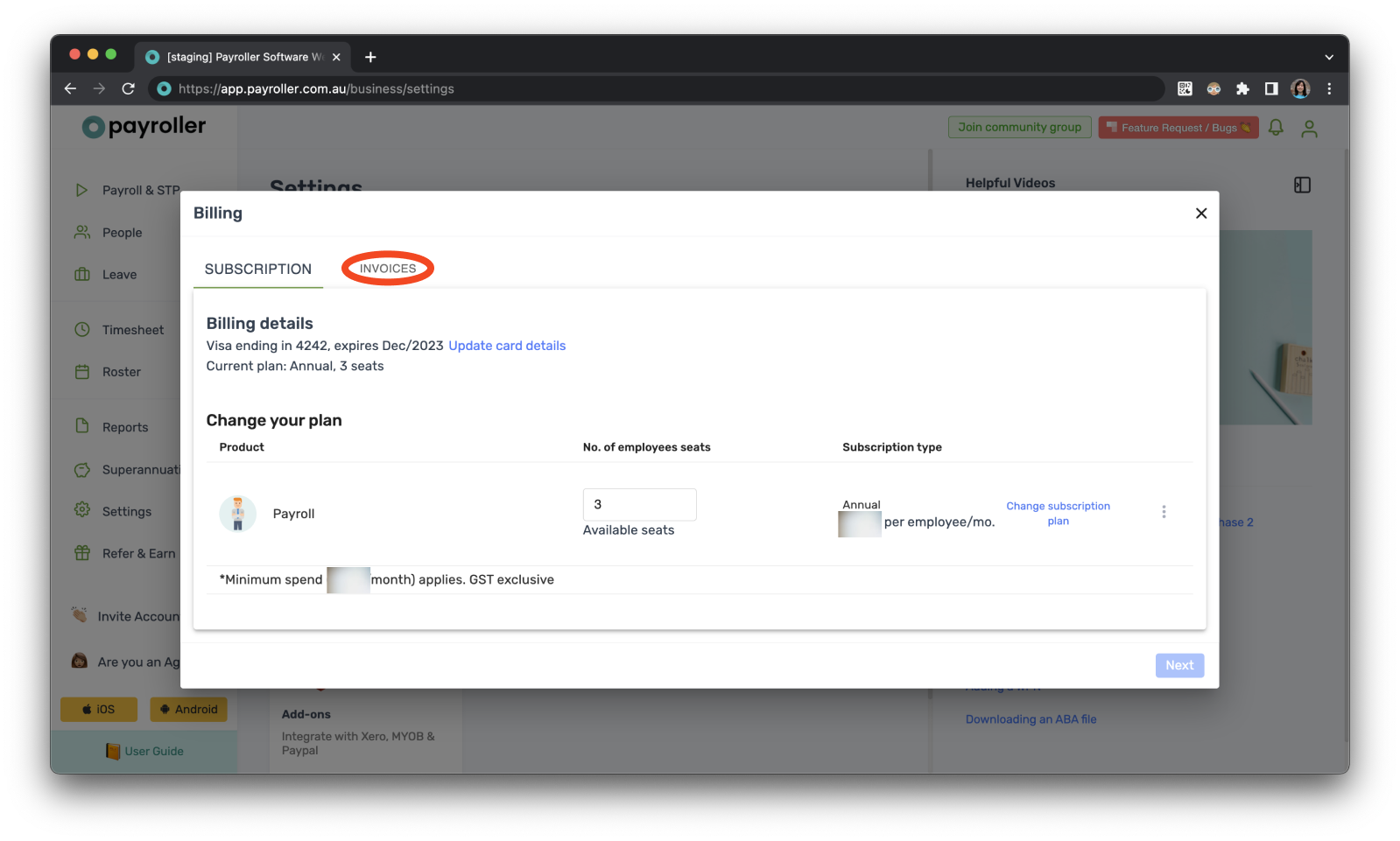
Step 4: Select the download icon.
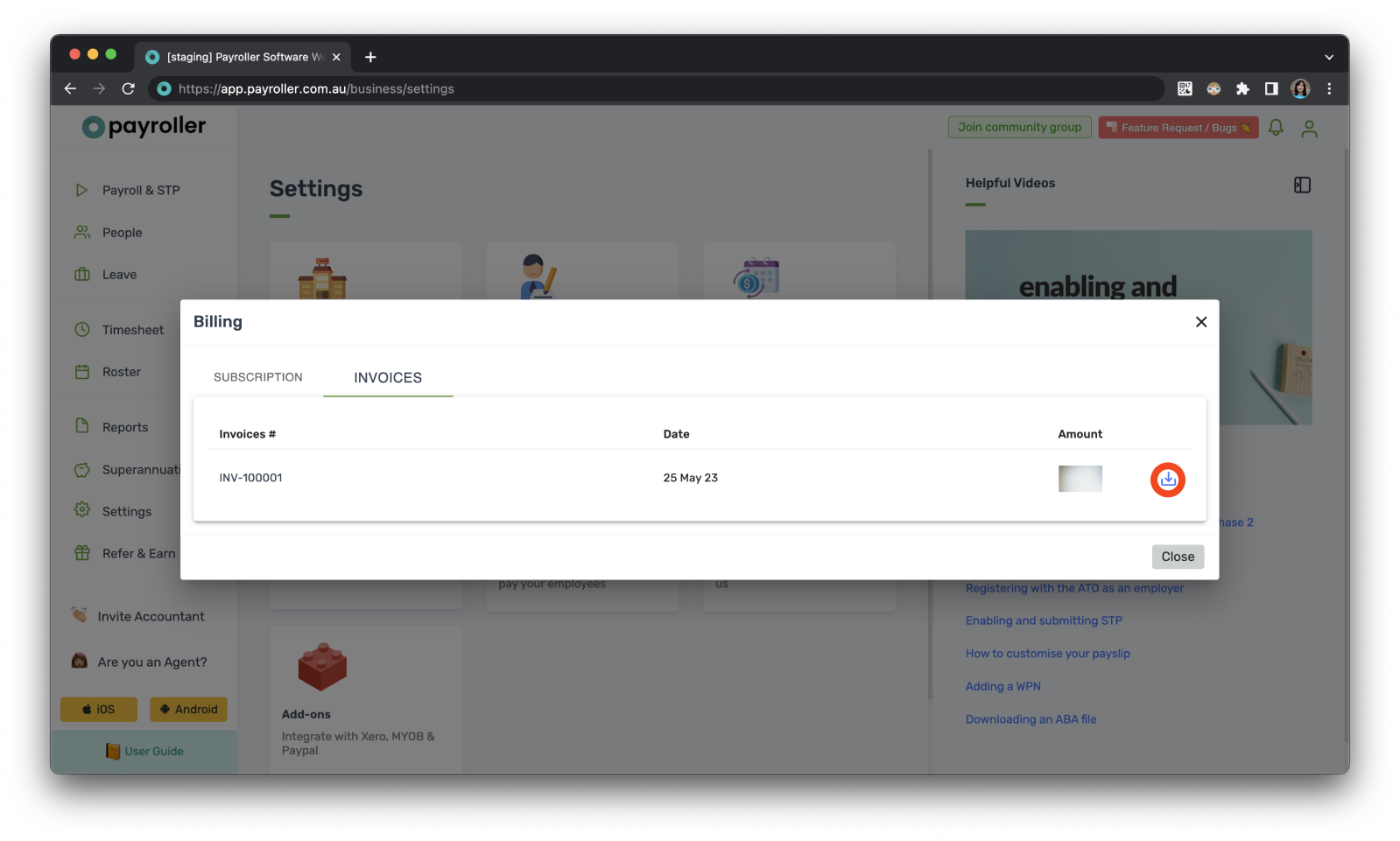
This is what it should look like.
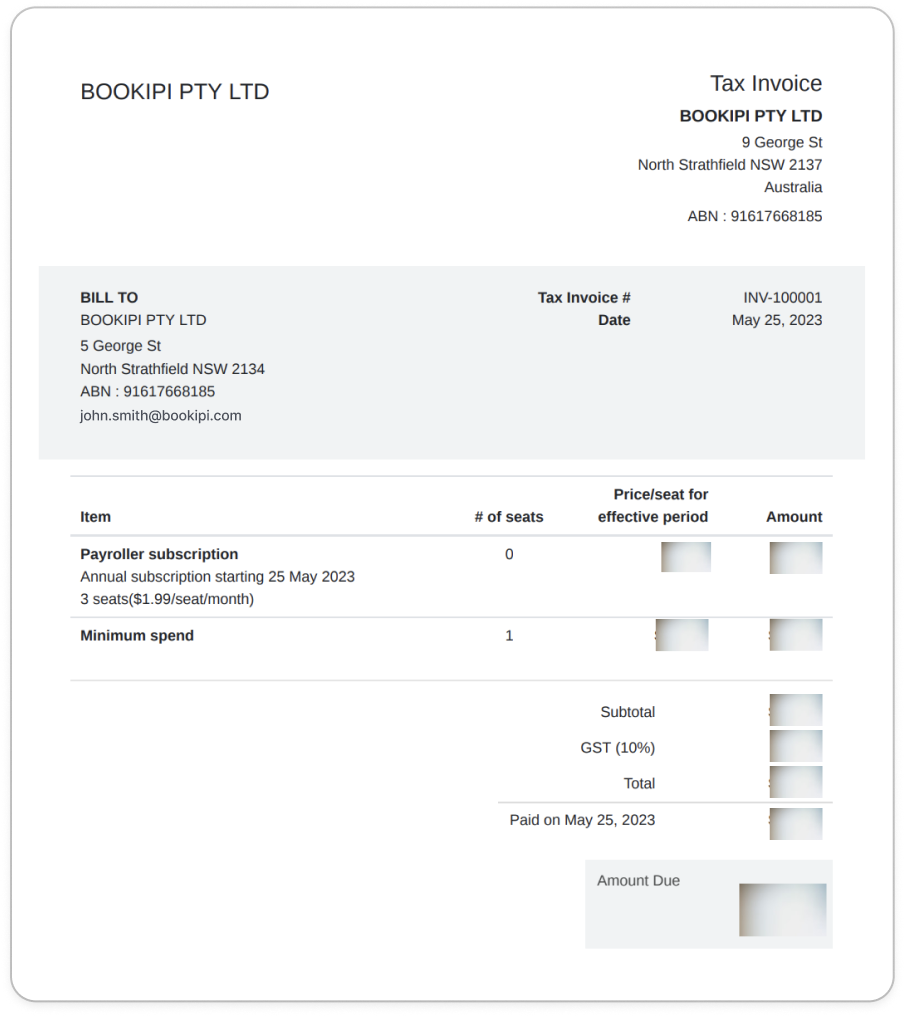
Please note: If you do not have an active subscription you may not be able to access your invoices. If so please reach out to us on the support chat or to hello@payroller.com.au with the email you use to log in to your payroller account to request an invoice.
Discover more tutorials & get the most out of using Payroller
Get started with setting up Single Touch Payroll (STP) with our simple user guides. Signing up for a Payroller subscription gives you access to all features via the web and mobile app.
You can also invite your accountant or tax agent to help you manage your business payroll with our step-by-step guide.