Learn how to cancel your Payroller subscription as an Employer
Learn how to cancel your Payroller subscription as an Employer with our simple guide below.
Please note that if your agent is in charge of your subscription you will not be able to cancel the subscription from your account unless you update the card details to your own. If you are paying for the subscription and would like to provide your agent, access to customize your subscription you will need to provide them with the access to do so.
Step 1: To cancel your subscription go to ‘Settings’.
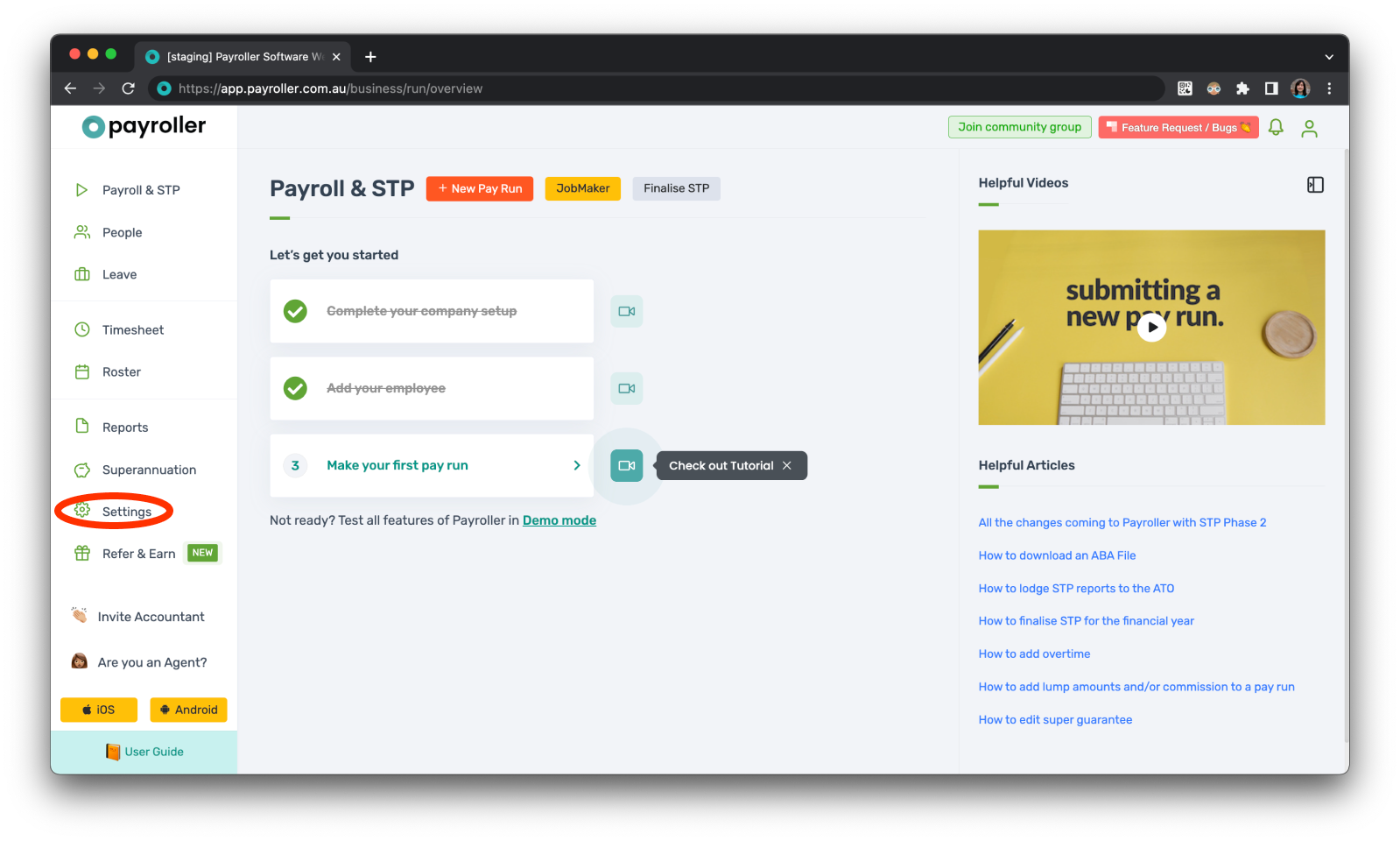
Step 2: Select ‘Billing’.
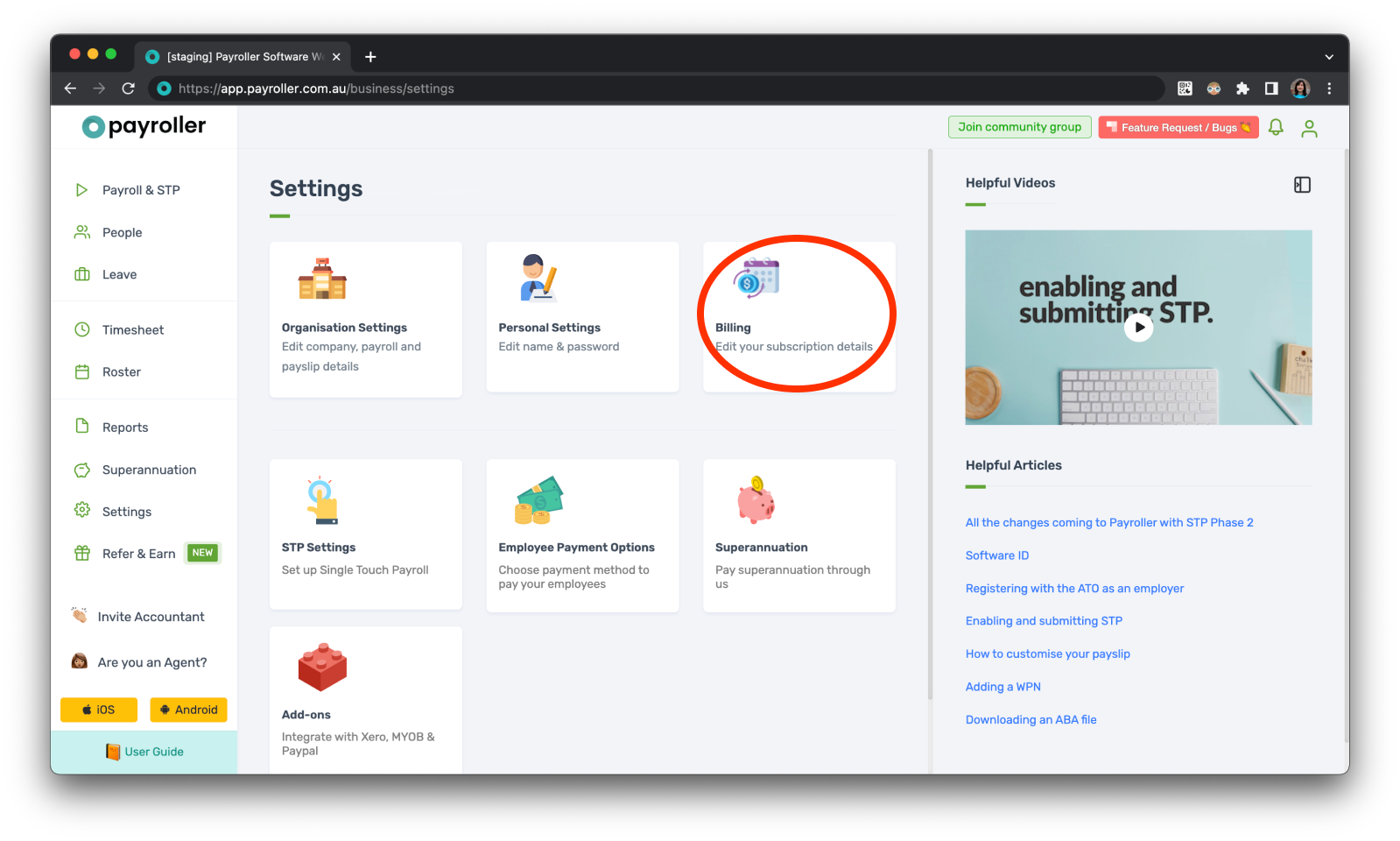
Step 3: From the Subscription screen, select the three dots.
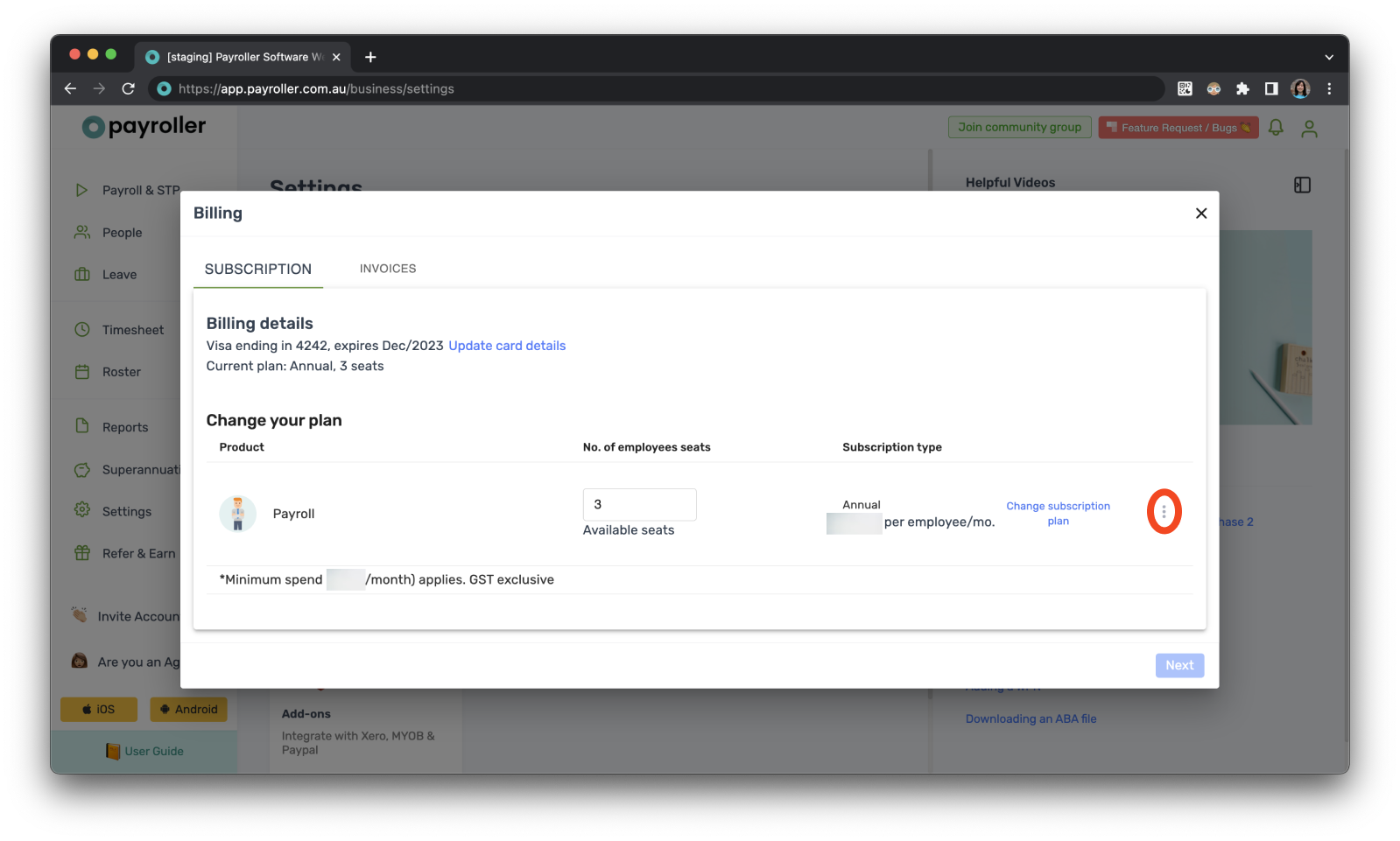
Step 4: Then select ‘Cancel Subscription’.
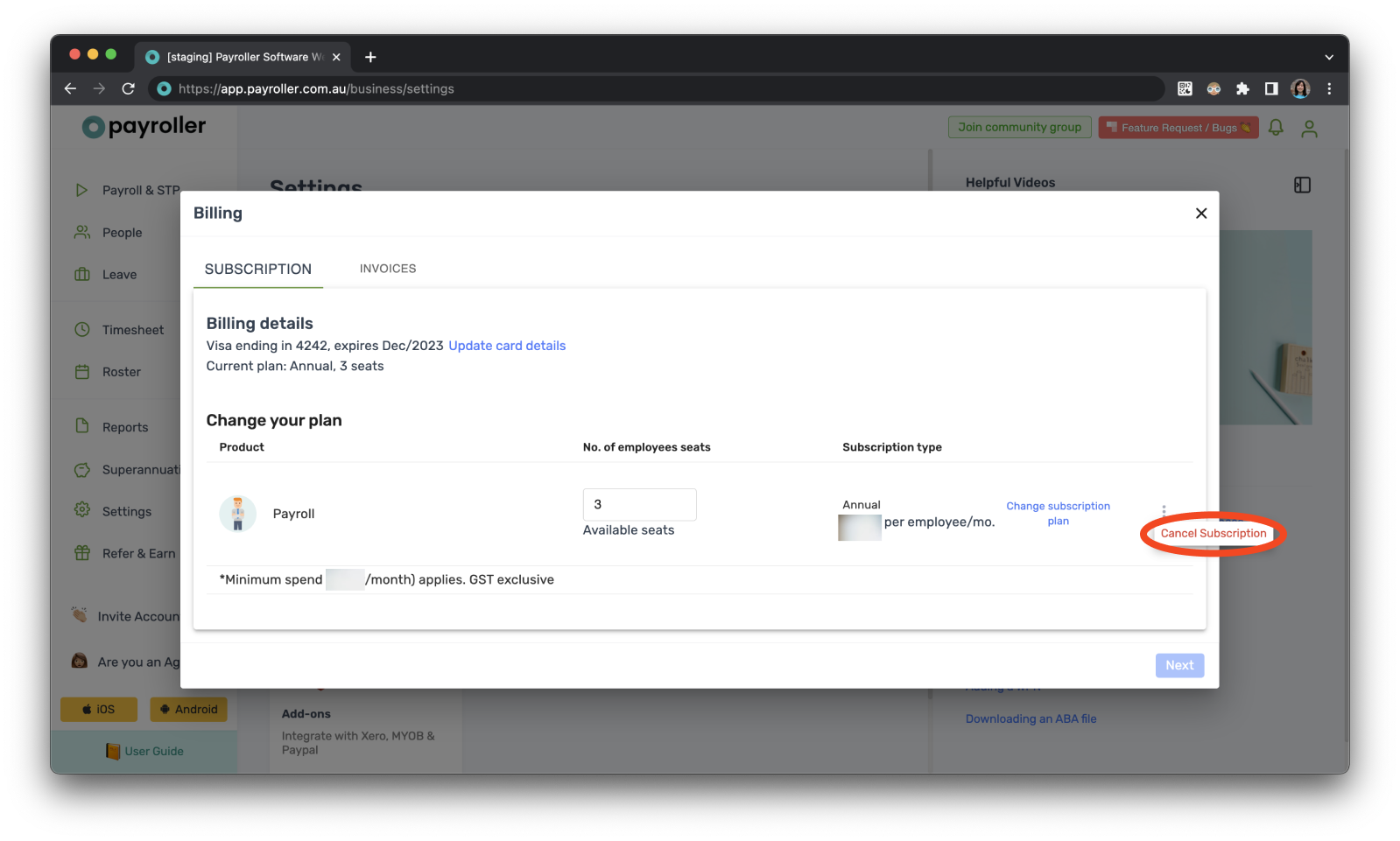
Step 5: Select the reason for your cancelation and select ‘Cancel Subscription’.
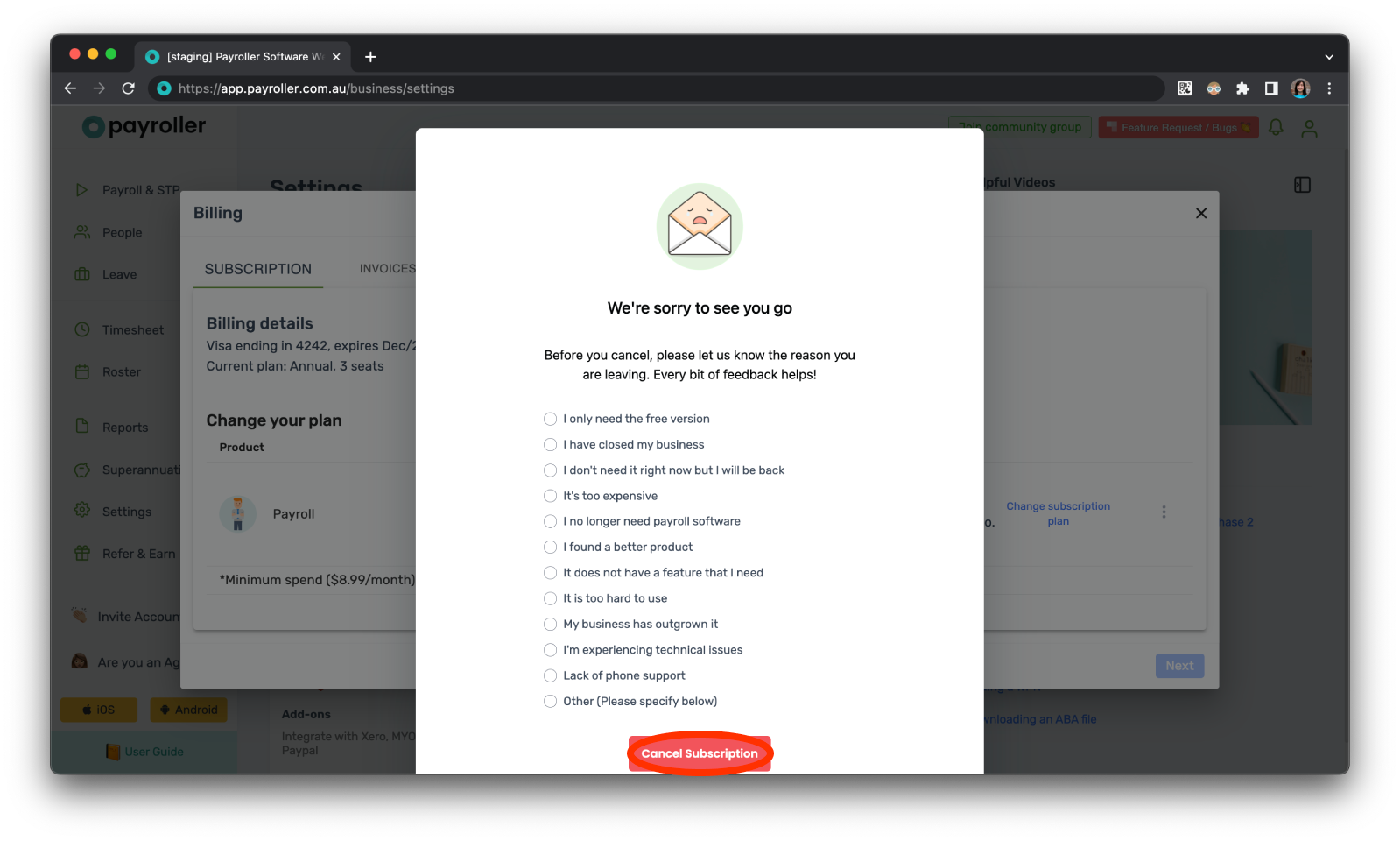
Please note that when you cancel your subscription, your subscription will end at the end of the current billing period.
On this screen, you’ll be able to see the date your subscription will end. You will also be able to renew a canceled subscription by selecting ‘Uncancel Subscription’.
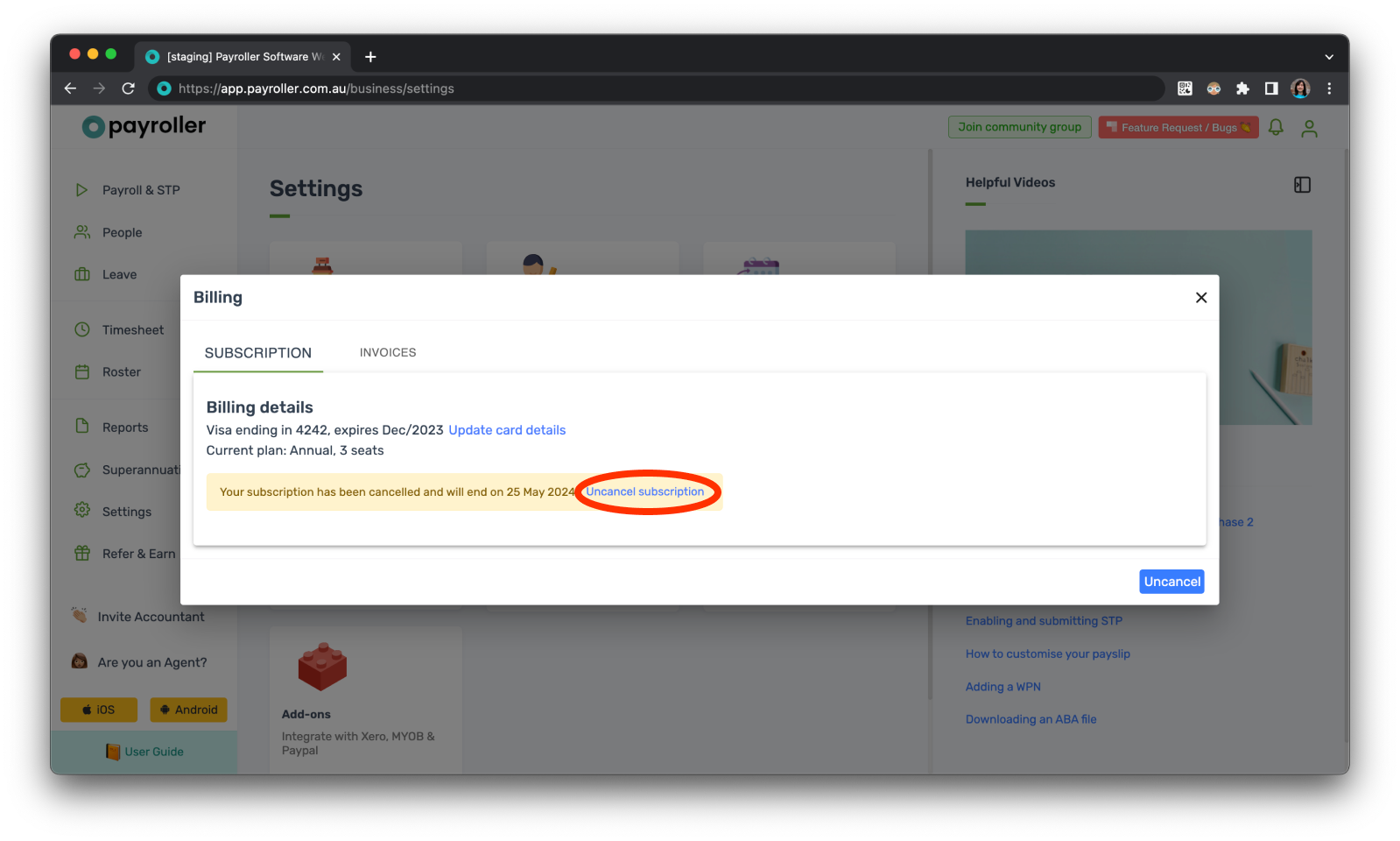
Discover more tutorials & get the most out of using Payroller
Get started with setting up Single Touch Payroll (STP) with our simple user guides. Signing up for a Payroller subscription gives you access to all features via the web and mobile app.
You can also invite your accountant or tax agent to help you manage your business payroll with our step-by-step guide.