How to set the Payroll Start Date of your first pay run in Payroller
Learn how to set the Payroll Start Date of your first pay run in Payroller with our simple guide below.
Please note that your Start date can only be set when you have no pay runs currently existing. if you have already created your pay runs, setting the start date now will not change your existing pay runs to the new Start date.
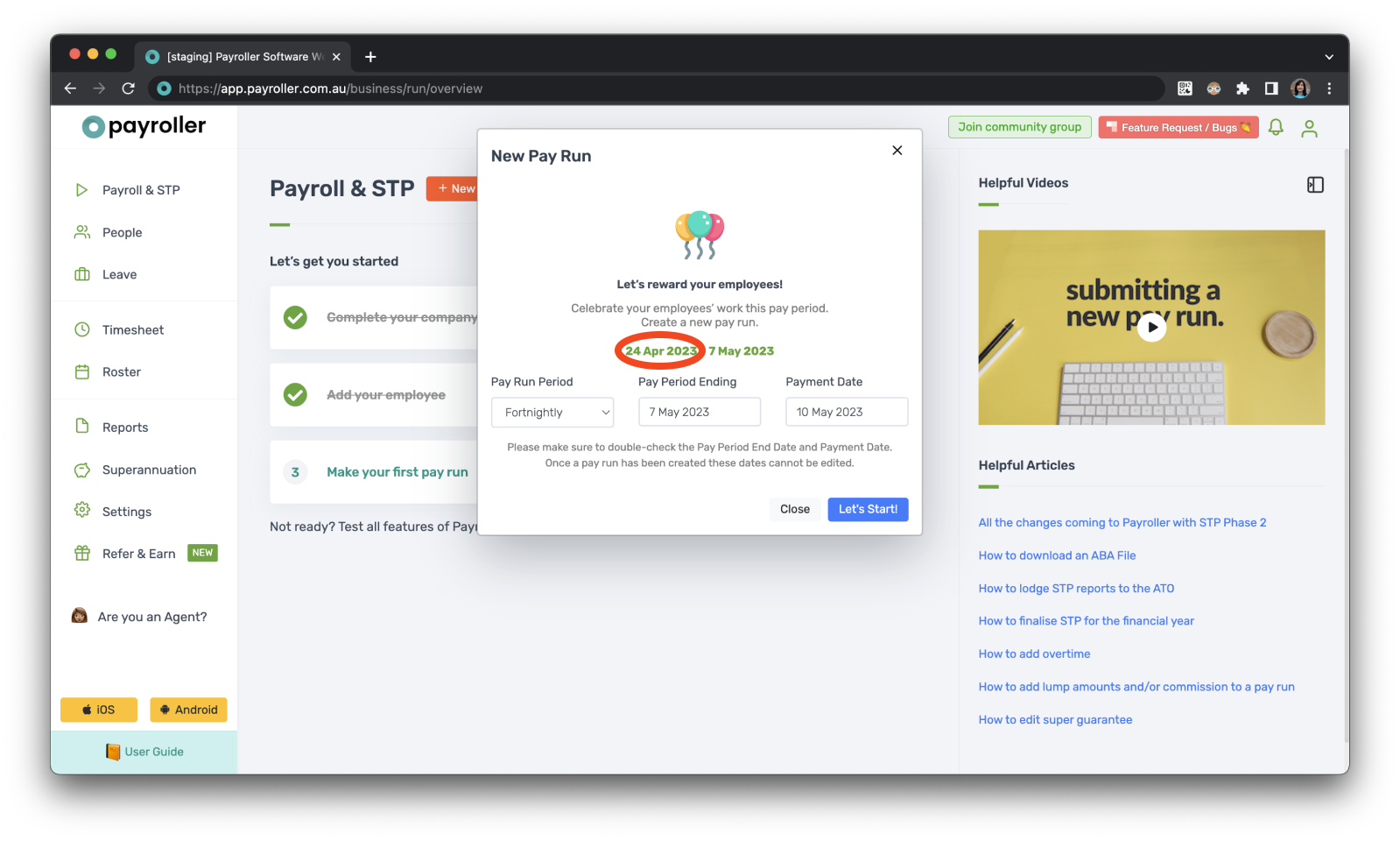
Step 1: Select ‘Settings’.
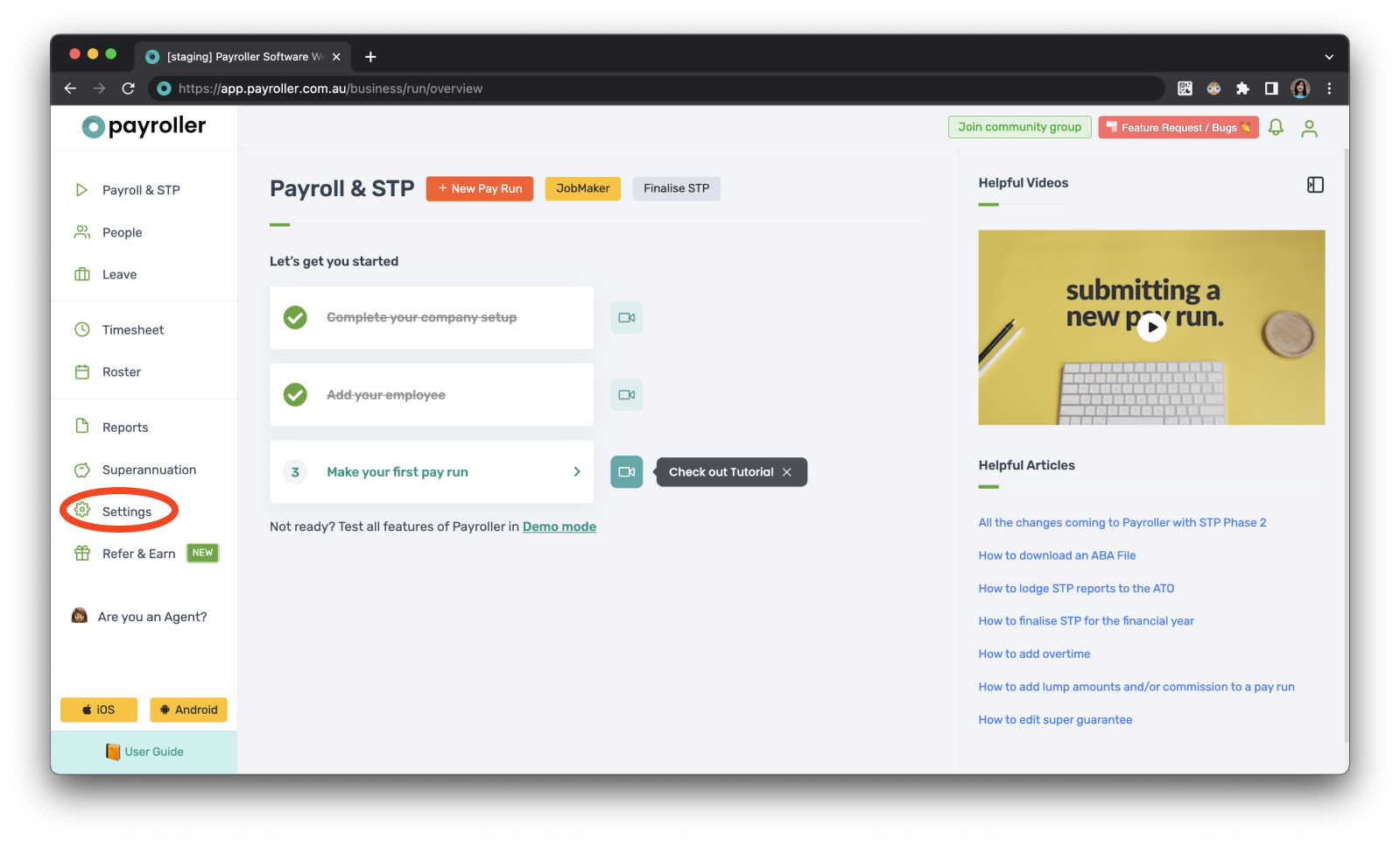
Step 2: Click on ‘Organisation Settings’.
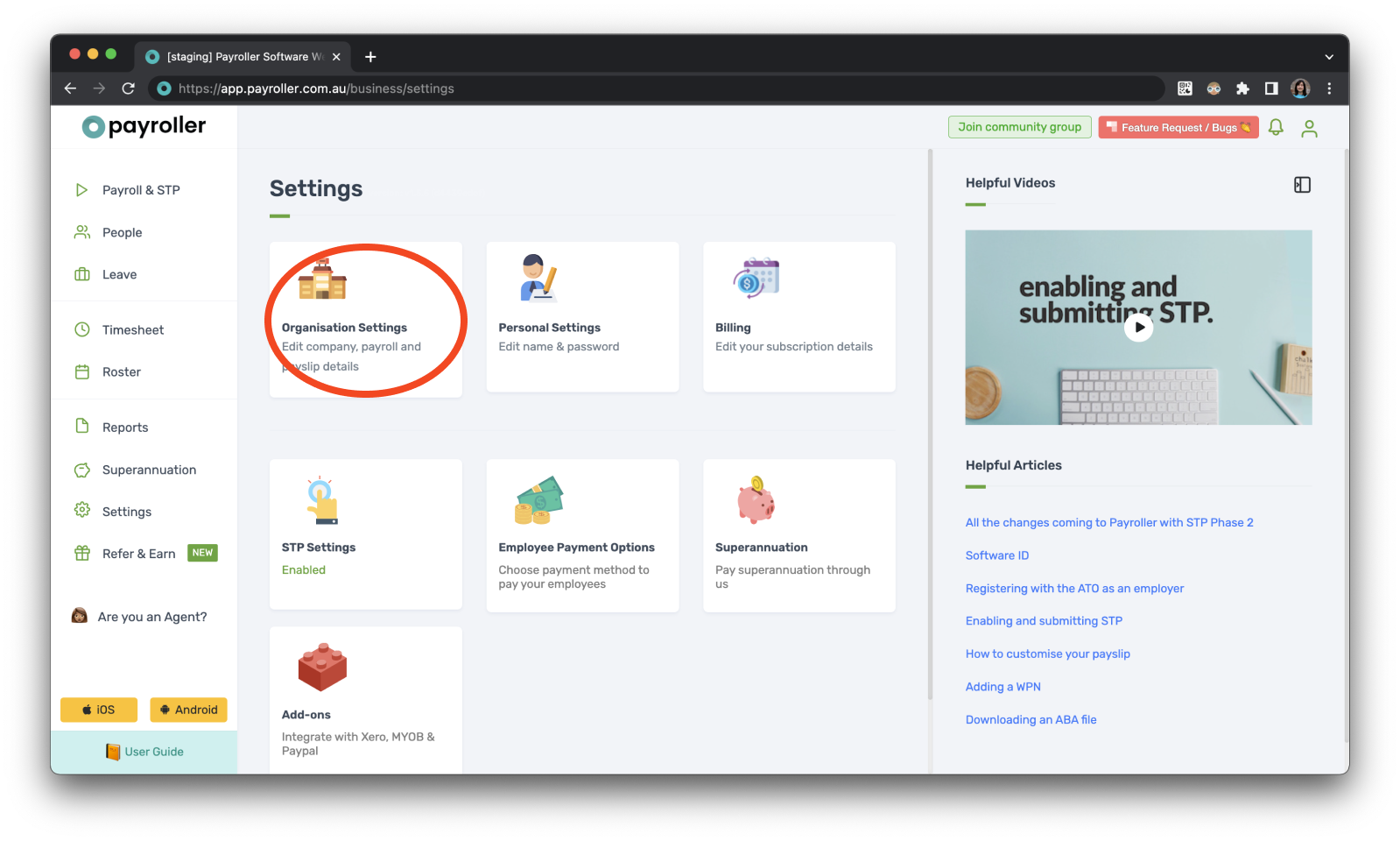
Step 3: Select ‘Schedule Details’.
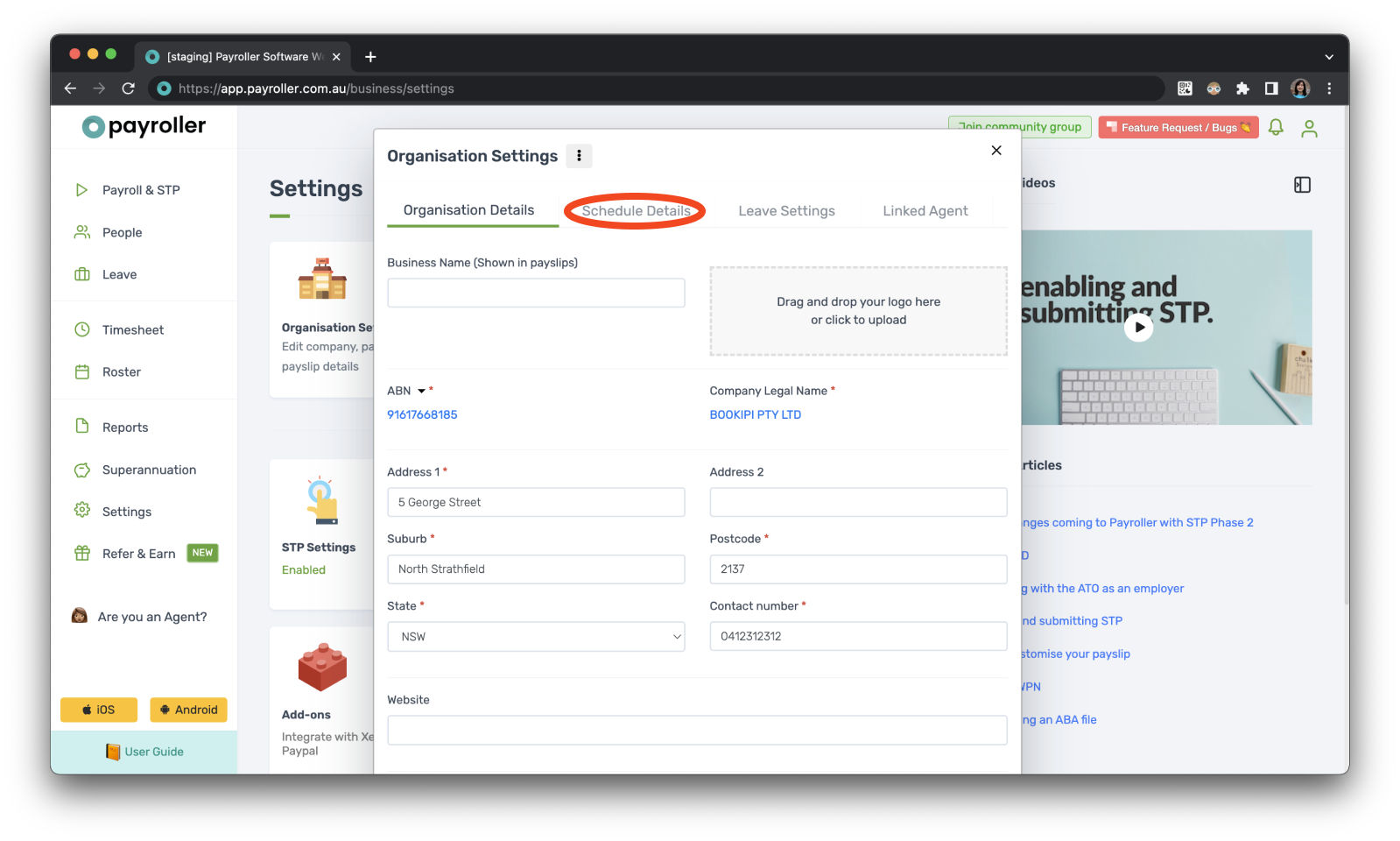
Step 4: Select the ‘Payroll Start Date’.
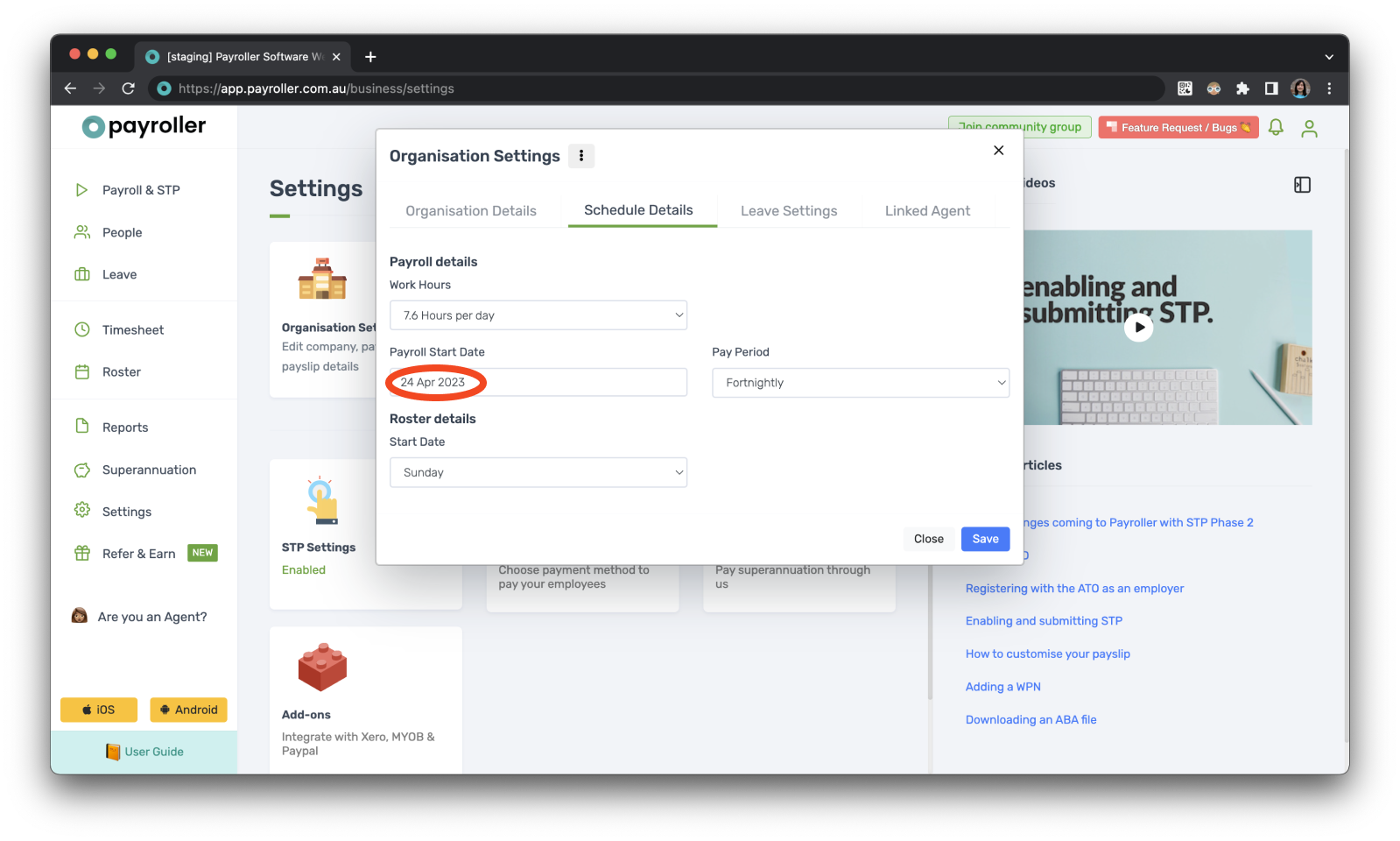
Step 5: Select the new start date.
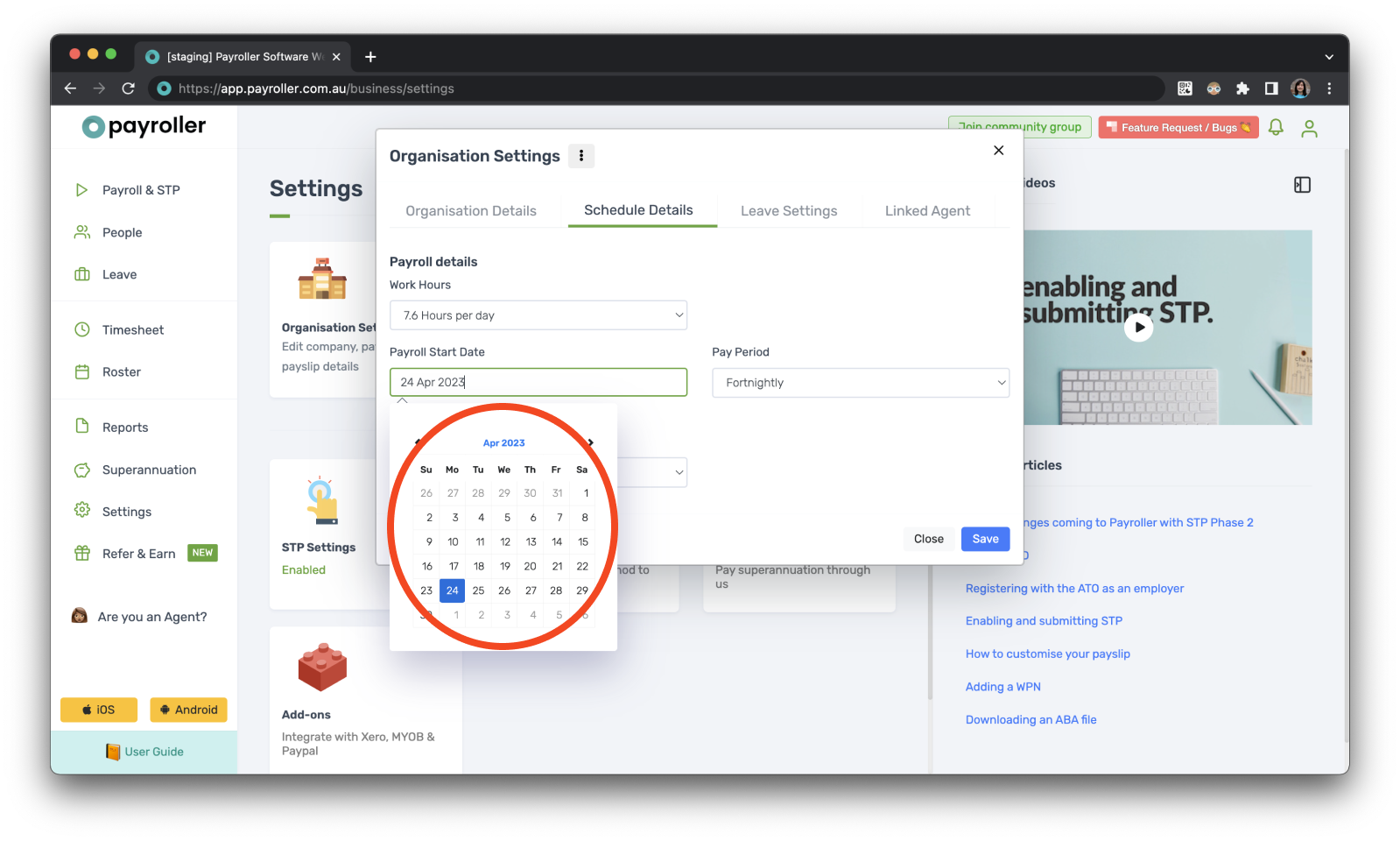
Step 6: Select ‘Save’ and then ‘Close’.
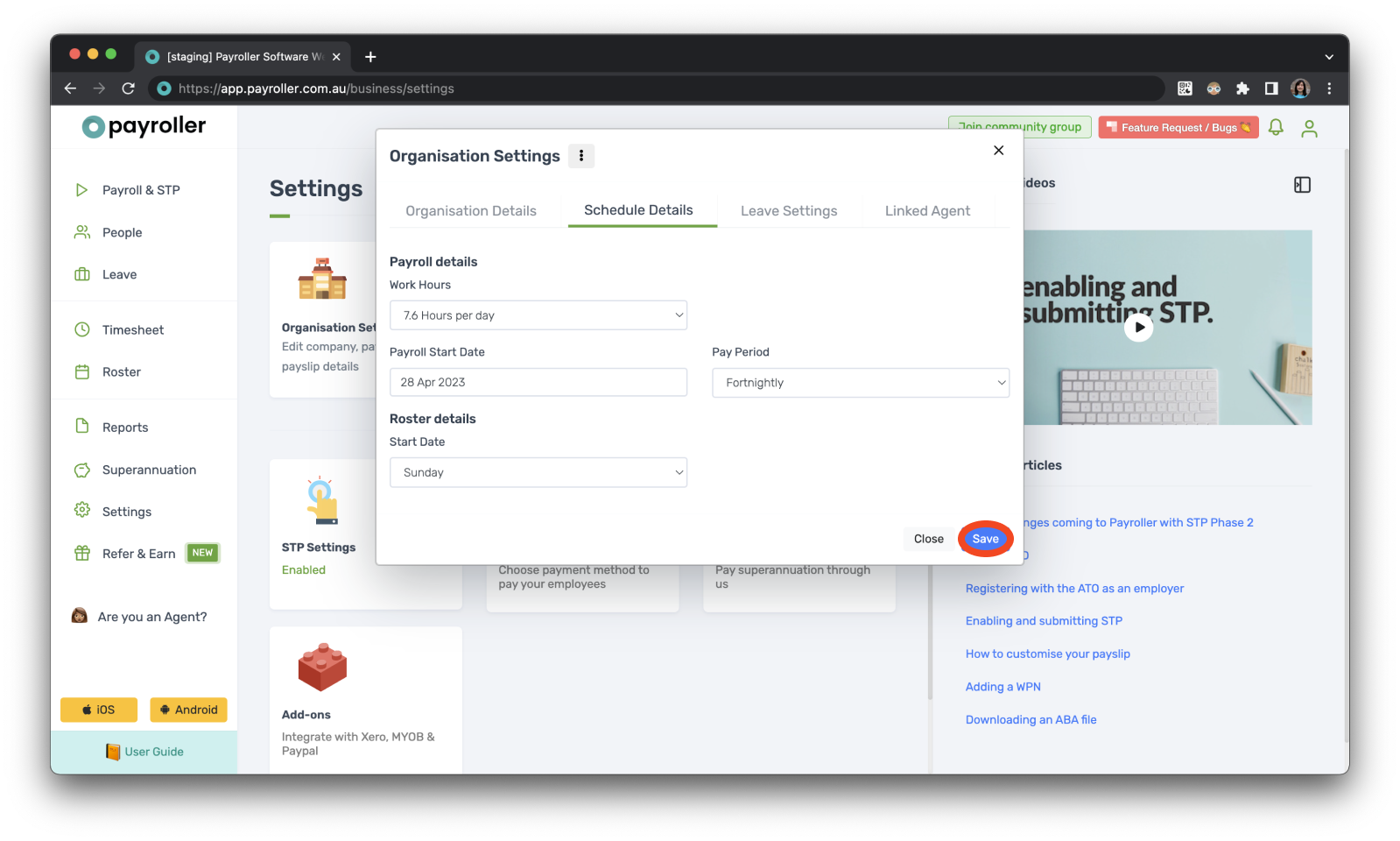
Now when you run a new pay run, it will be set to start on the new start date.
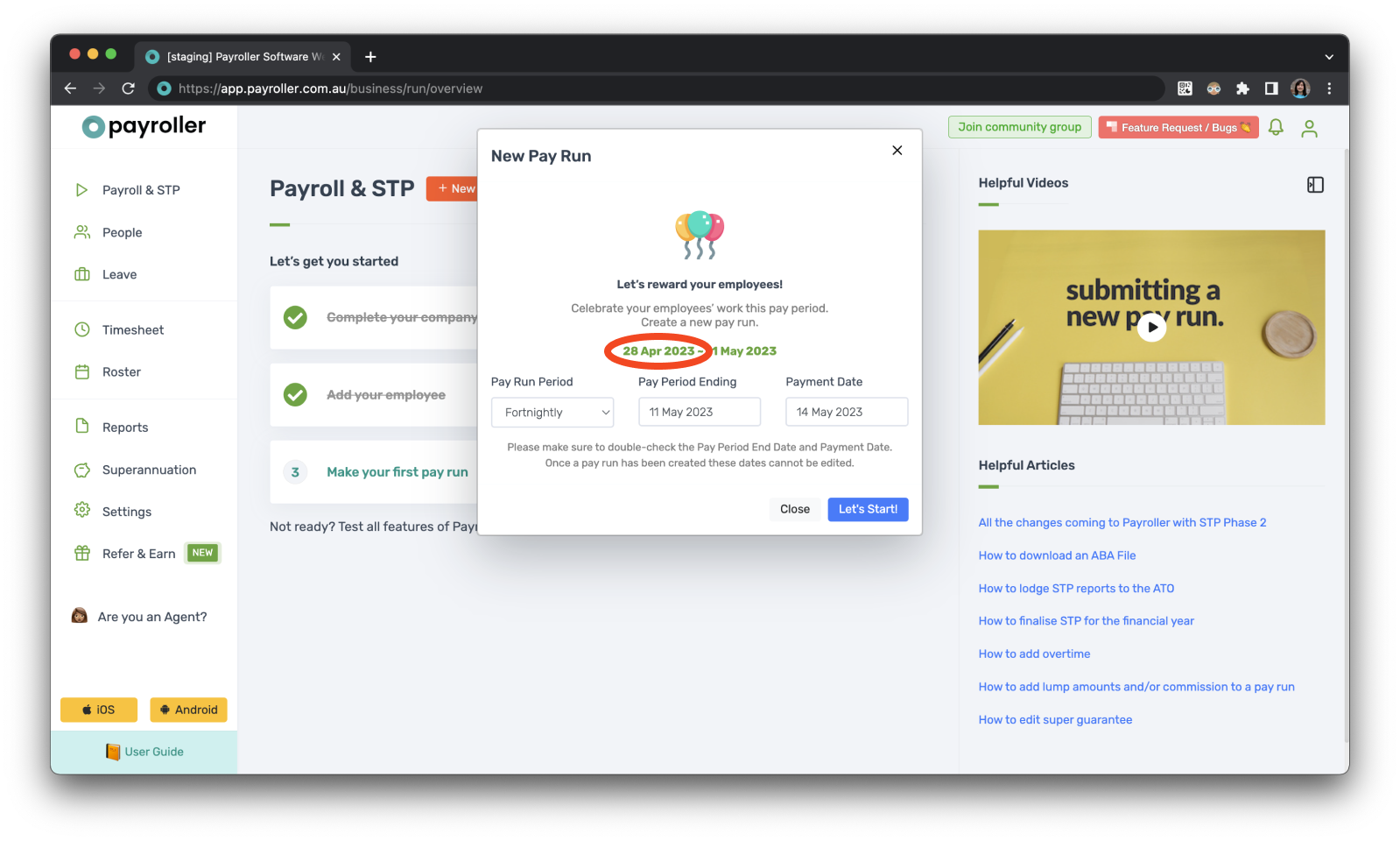
User guides for changing business details & default pay run settings in Payroller
How to change your business details in Payroller
How to change default pay run settings in Payroller
- How to set the payroll start date in Payroller
- How to set the pay run period for pay runs in Payroller
- How to edit the business hours for calculating leave in Payroller
- How to edit the start date of staff rosters & work schedules in Payroller
- How to enable & allow long service leave for employees in Payroller
How to change default settings for making payslips in Payroller
Discover more tutorials & get the most out of using Payroller
Learn how to change your user settings in Payroller with our easy user guides.
Try Payroller for free and get access to all features in web app and mobile app with a Payroller subscription. Read our Subscription FAQs.