Learn how to edit organisation details including business name, address and contact number in Payroller
Learn how to edit organisation details for your business in Payroller with our simple guide below.
Step 1: In order to change your Business Name, Address, and Contact number go to ‘Settings’.
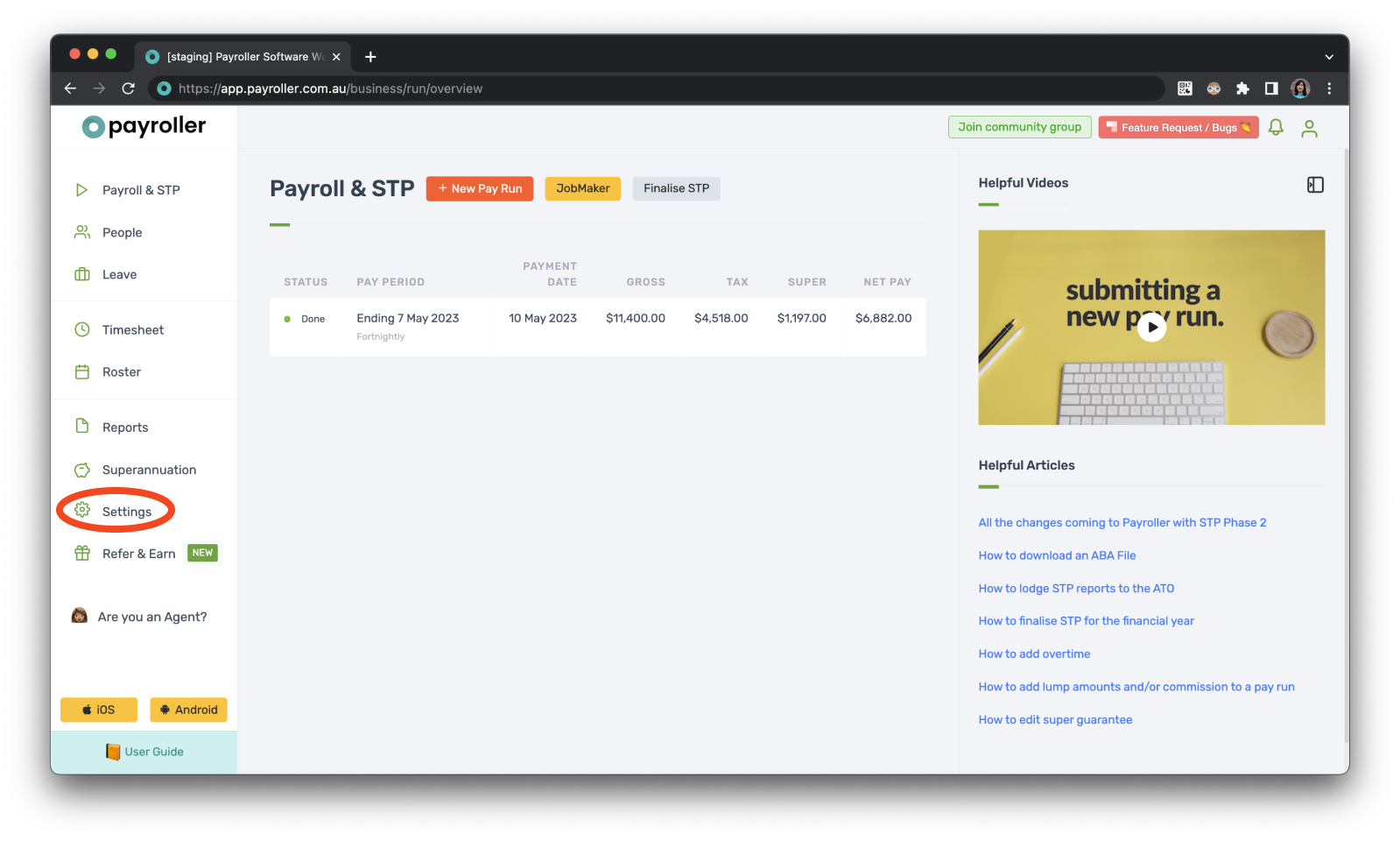
Step 2: Click on ‘Organisation Settings’.
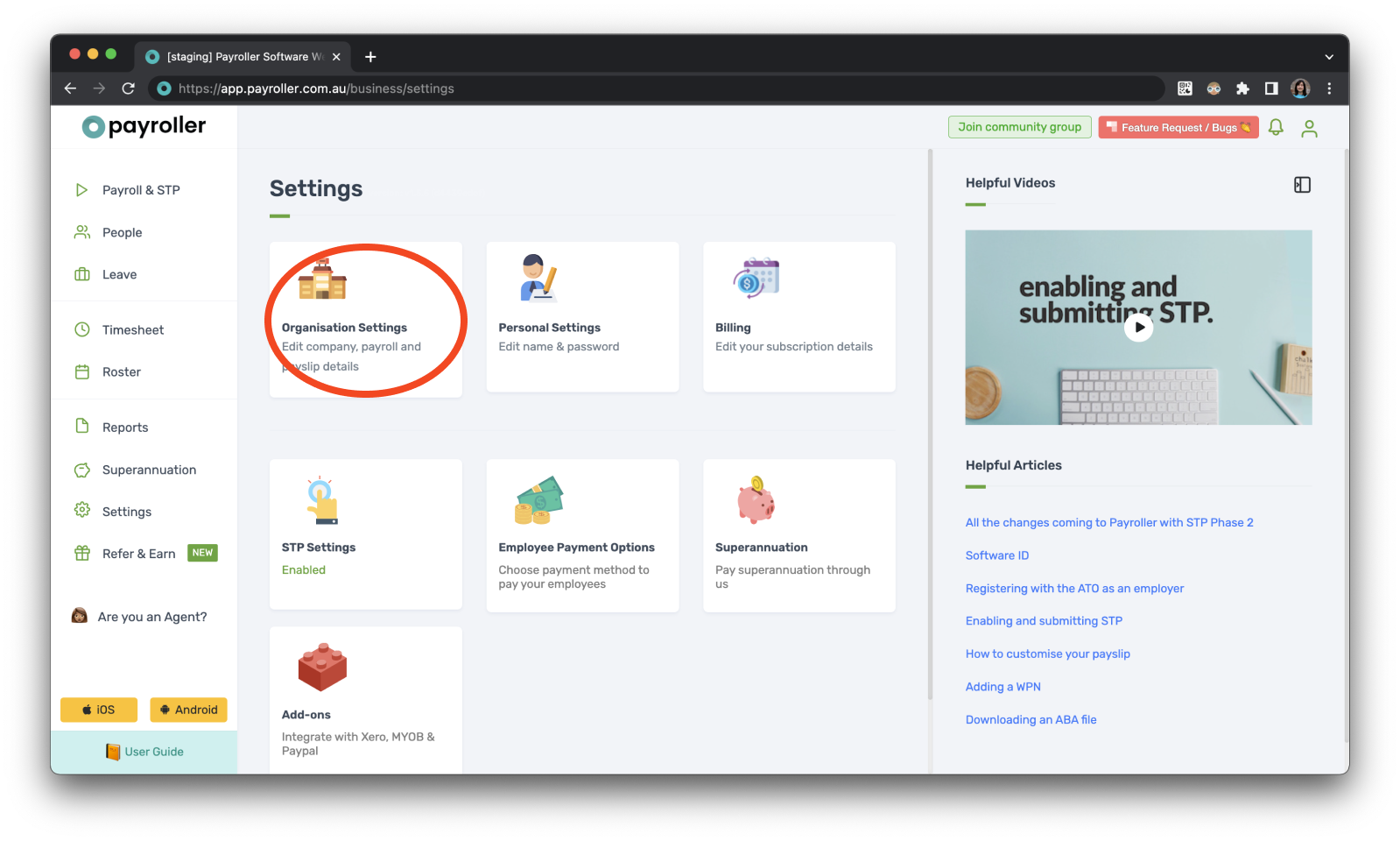
In the ‘Organisation Details’ section, there is an option to add or edit the business name, and the Address which will show on the employee payslips. You can also edit the Contact number which will not appear on your employee payslips but is a requirement from the ATO for submitting STP.
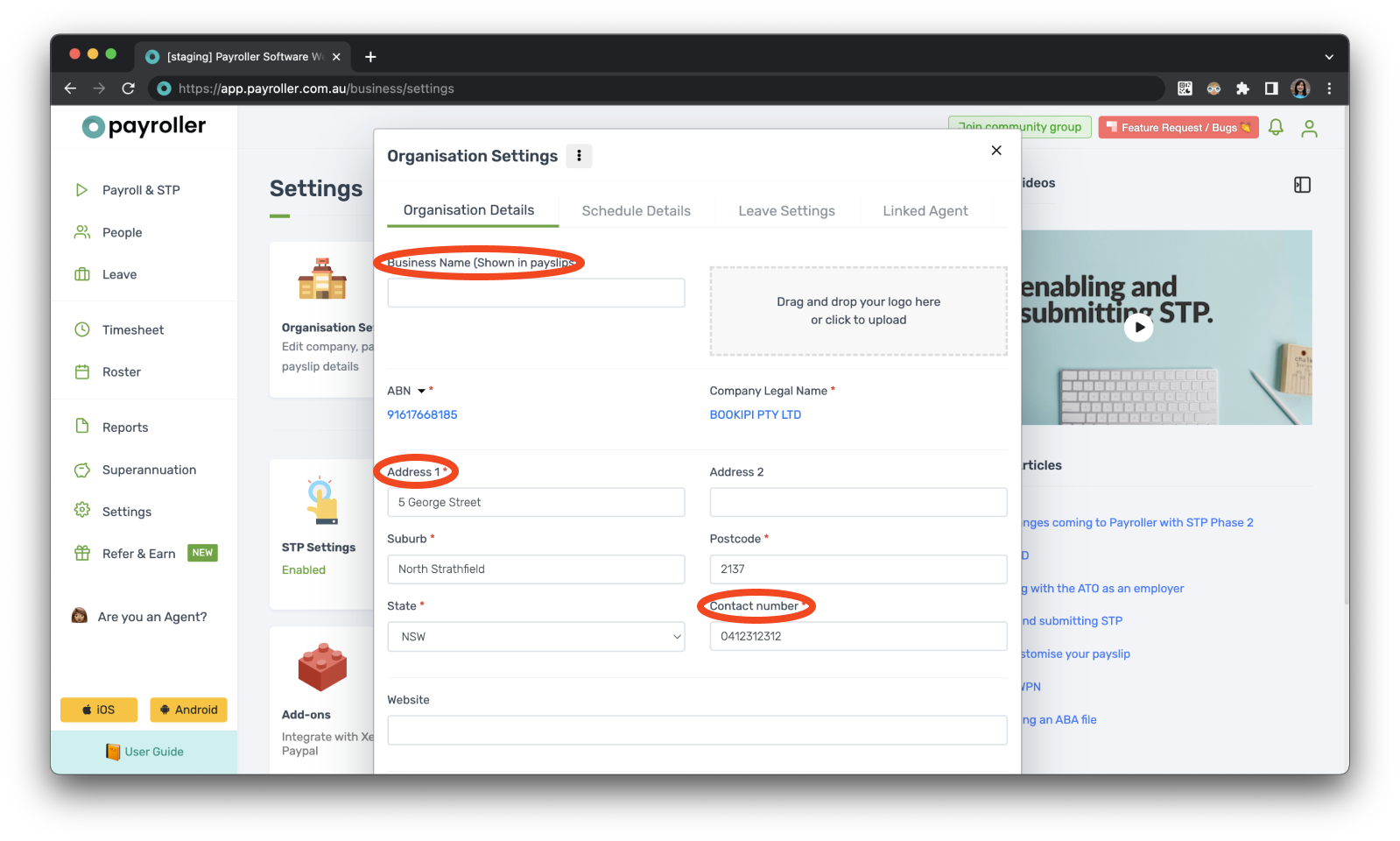
Step 3: Edit or enter all the fields as needed, scroll down, and click ‘Save’.
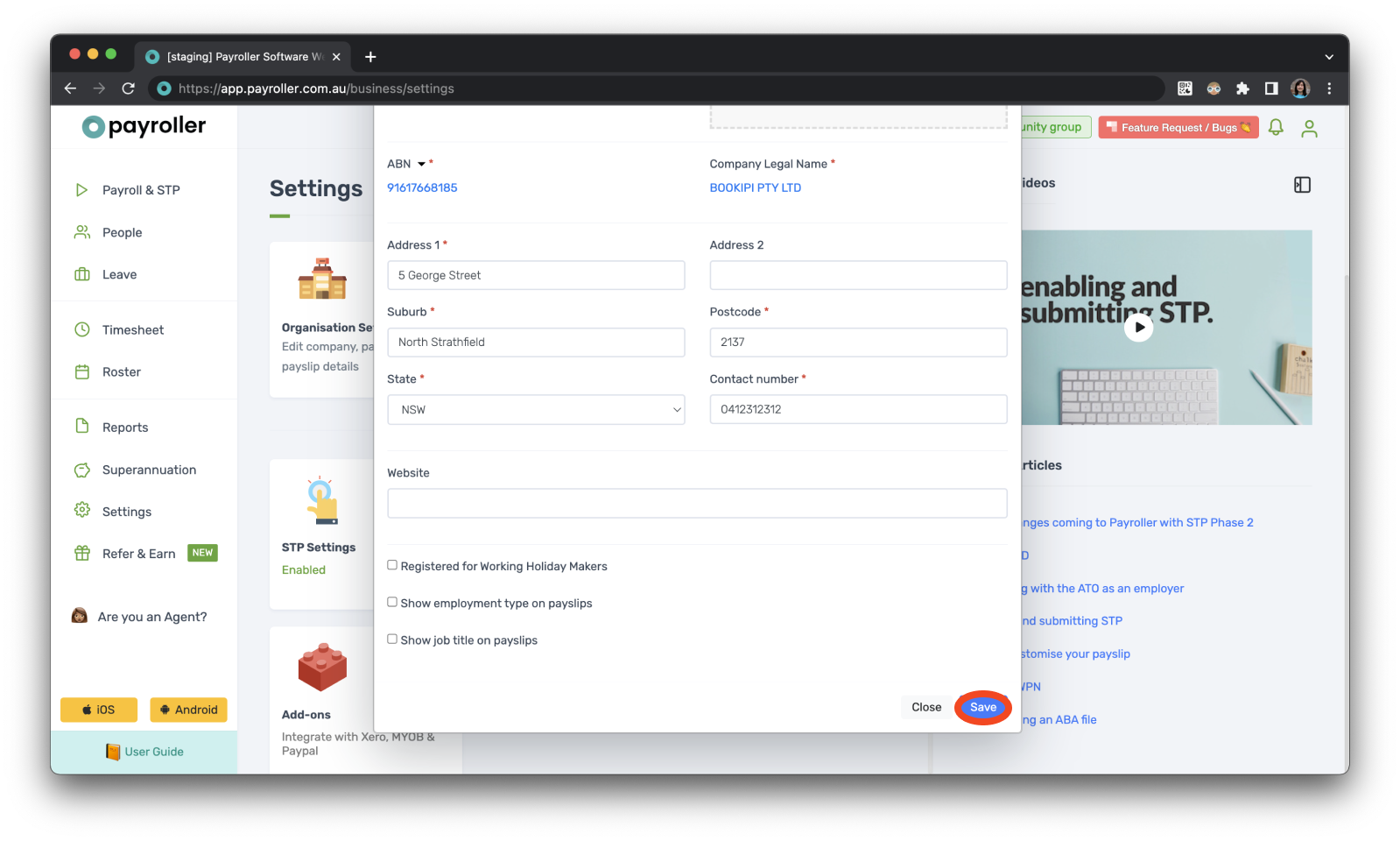
These details will show on your employee payslips
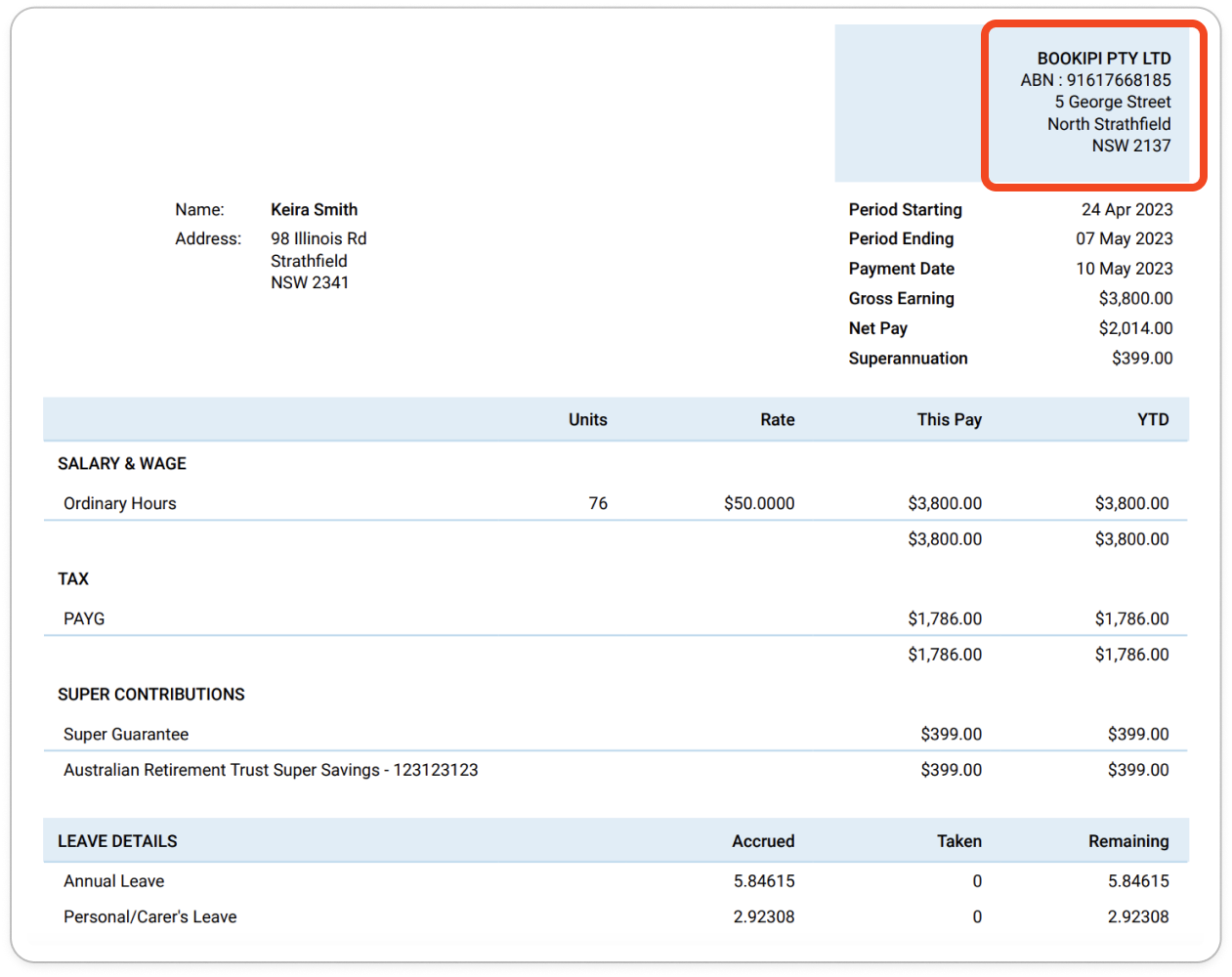
Learn how to make changes to your business details and edit default settings for pay runs with our other simple guides below:
Changes to your business details in Payroller
Changes to default pay run settings
Changes to default payslip settings
Discover more tutorials & get the most out of using Payroller
Learn how to change your user Settings in Payroller with our simple guides.
Signing up for a Payroller subscription gives you access to all features via the web and mobile app. Read our Subscription FAQs.