Learn how to add your business logo to payslips in Payroller
Learn how to add your business logo to payslips in Payroller with our simple guide below.
Step 1: Go to ‘Settings’.
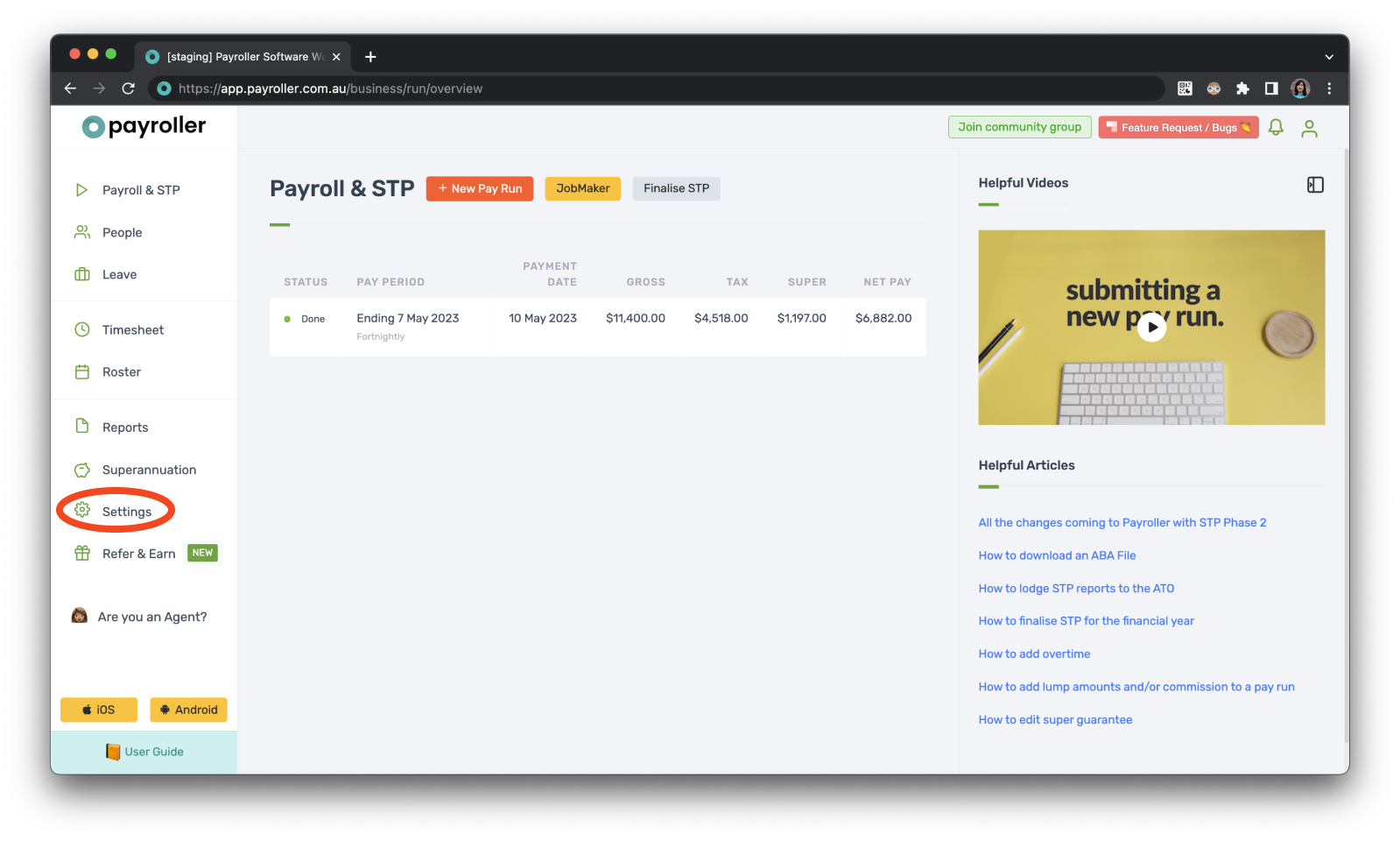
Step 2: Click on ‘Organisation Settings’.
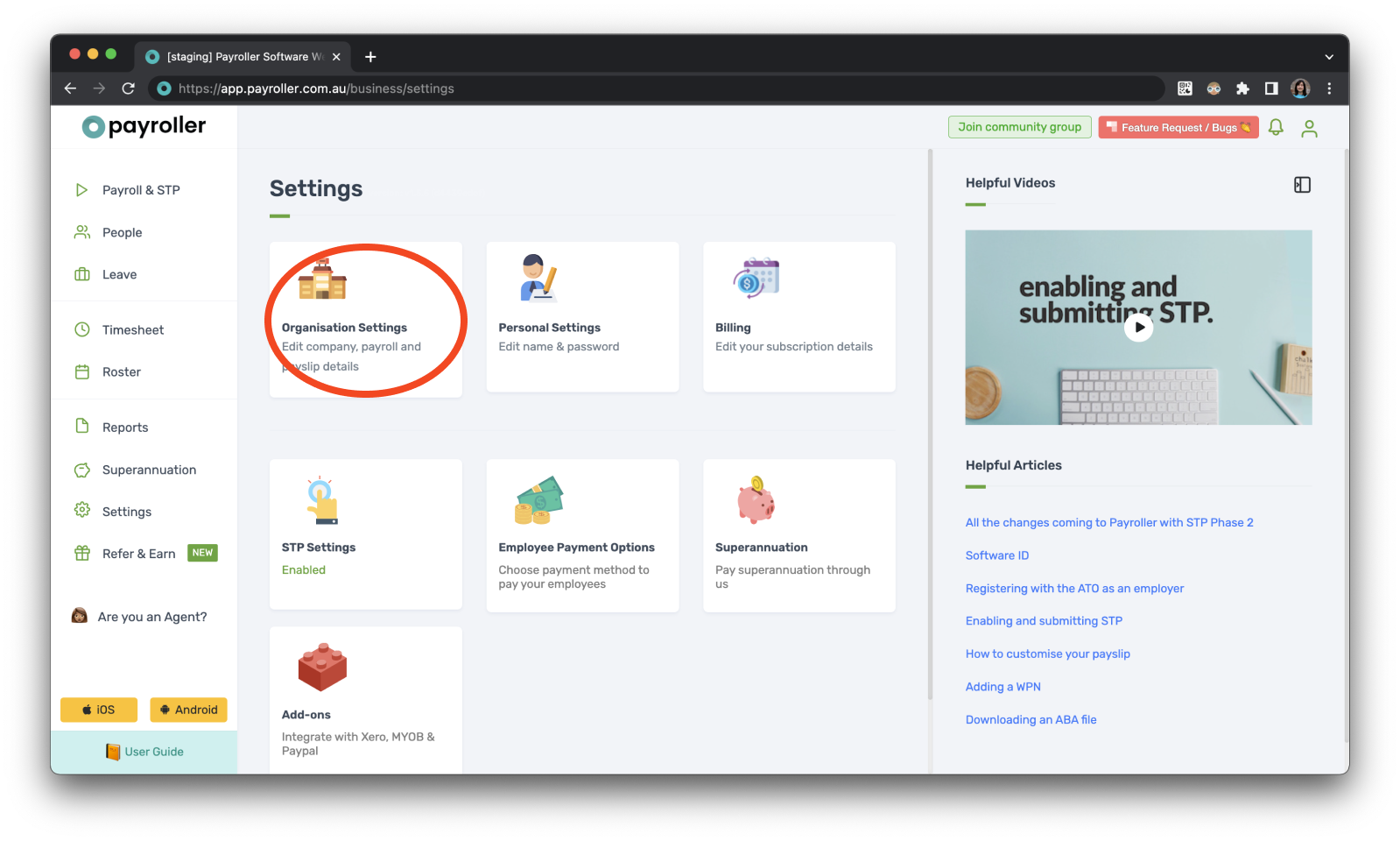
Step 3: Drag and drop or upload your logo in the logo space.
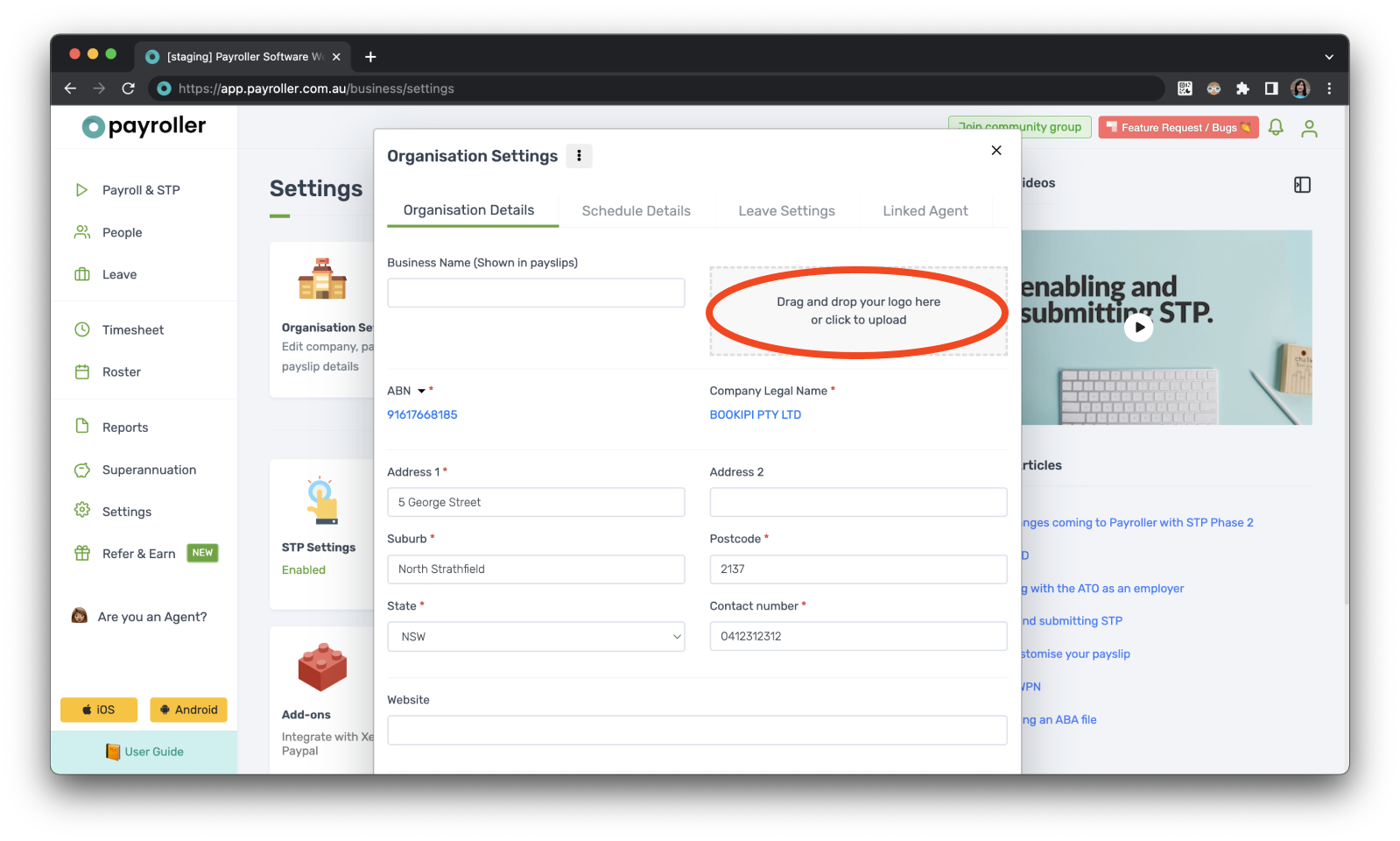
Step 4: Scroll down and click ‘Save’ and ‘Close’.
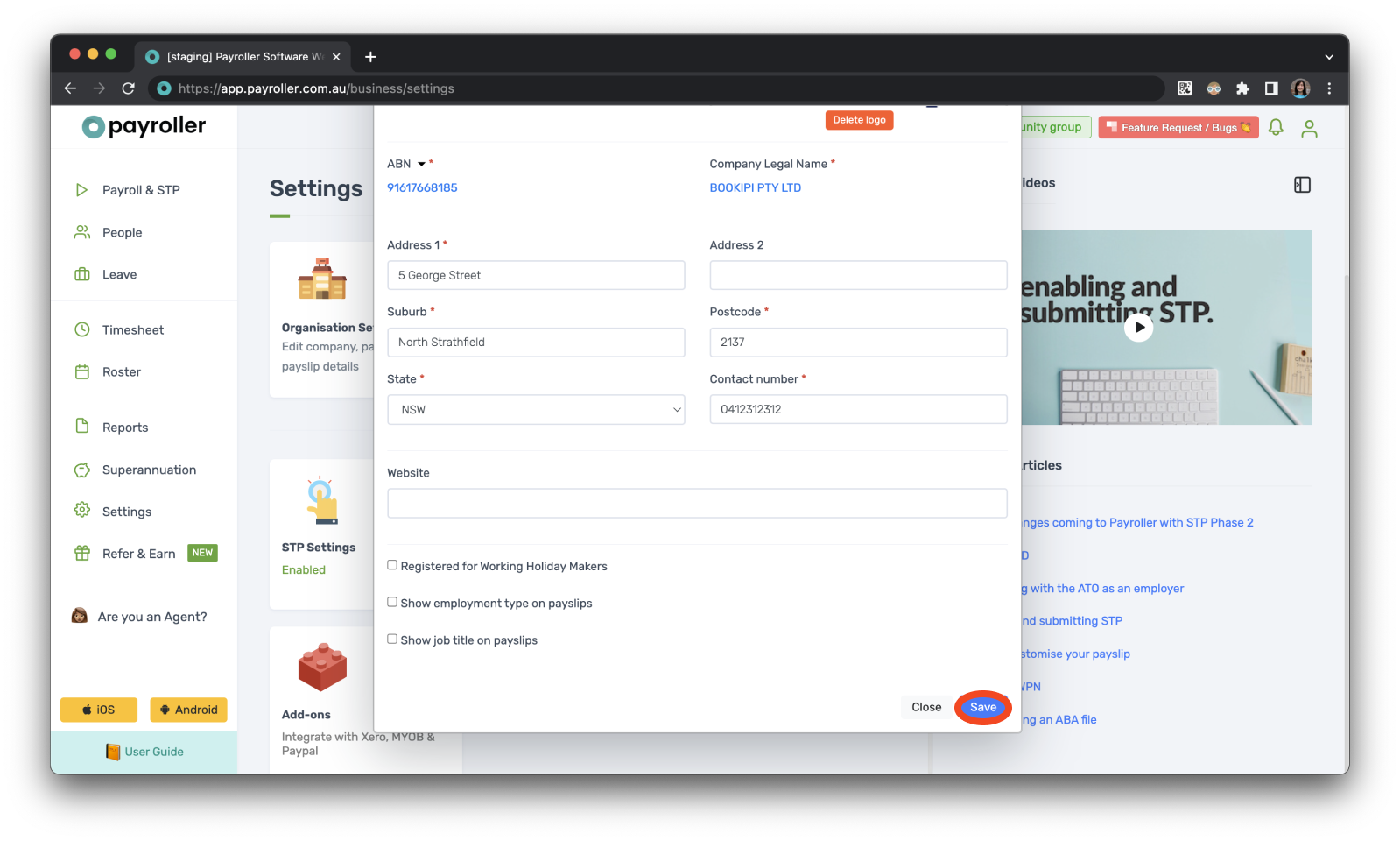
Your logo will now be added to the top left corner of your payslips.
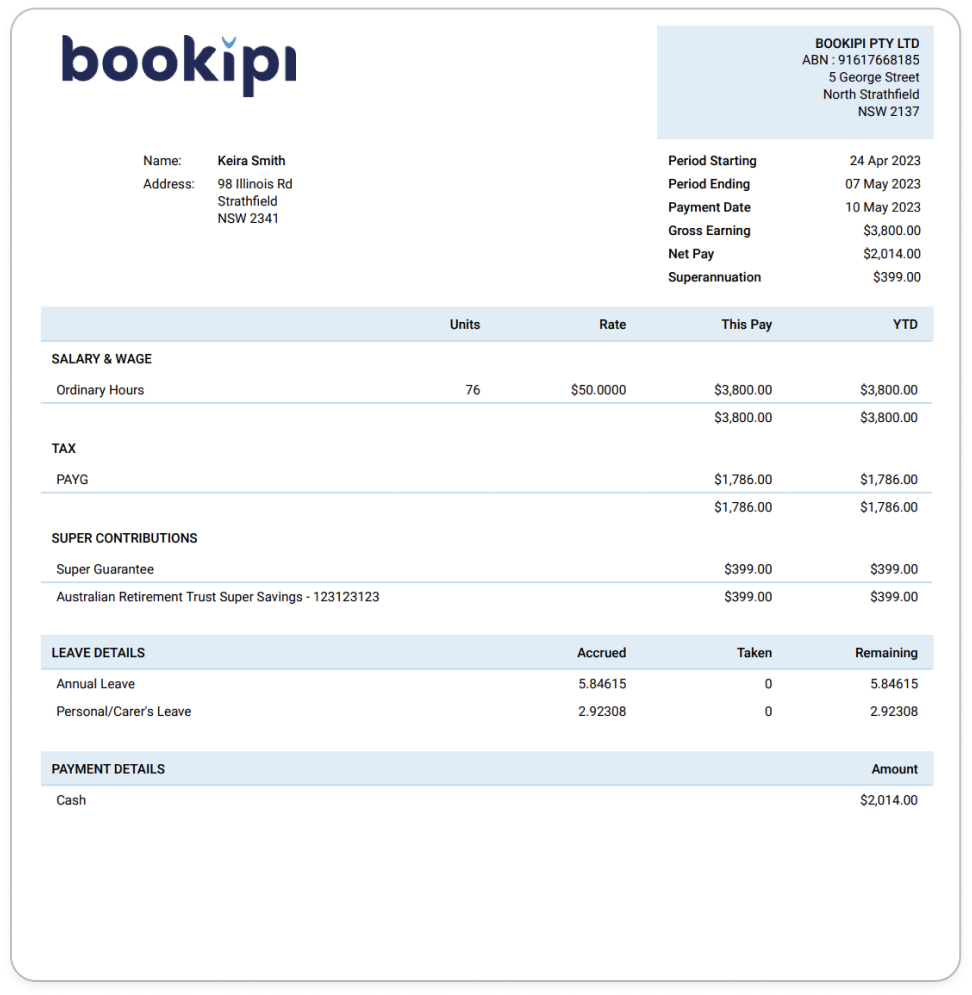
Learn how to make changes to your business details and edit default settings for pay runs with our other simple guides below:
Changes to your business details in Payroller
-
How to update your business details including name, address, and contact number
-
How to view or change your ABN (Australian Business Number) in Payroller
Changes to default pay run settings
Changes to default payslip settings
Discover more tutorials & get the most out of using Payroller
Learn how to change your user Settings in Payroller with our simple guides.
Signing up for a Payroller subscription gives you access to all features via the web and mobile app. Read our Subscription FAQs.