Learn how to switch companies as an Employee in the Payroller Employee mobile app
Learn how to switch companies as an Employee in the Payroller Employee mobile app with our simple guide below.
If you are employed by a few employers that are using Payroller, you can switch between these employers to view your payslips straight from the employee app.
First, open the payslip email sent by your employer to your employee email and select “here” to create an employee account if you have not done so already.
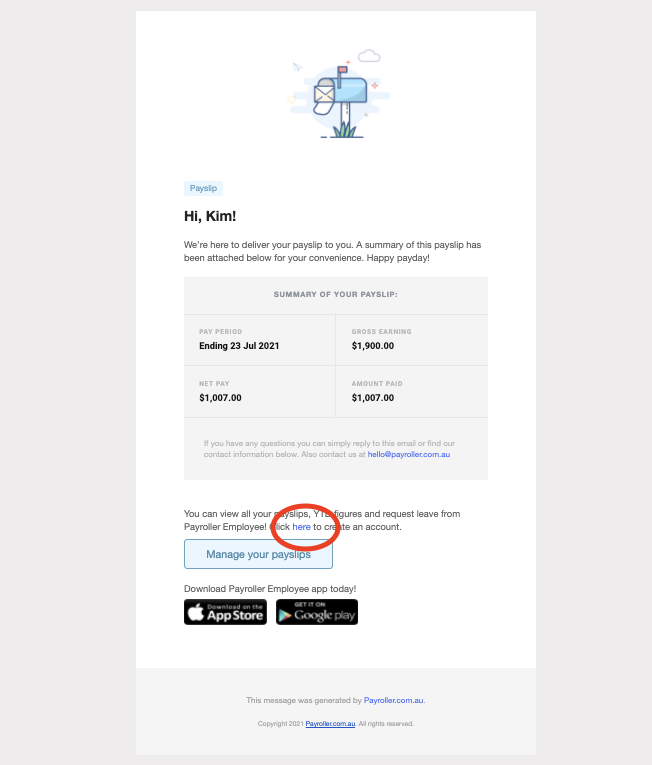
If you have an employee account already linked to another employer then you should see this screen. Enter your password to link your new company to your account.
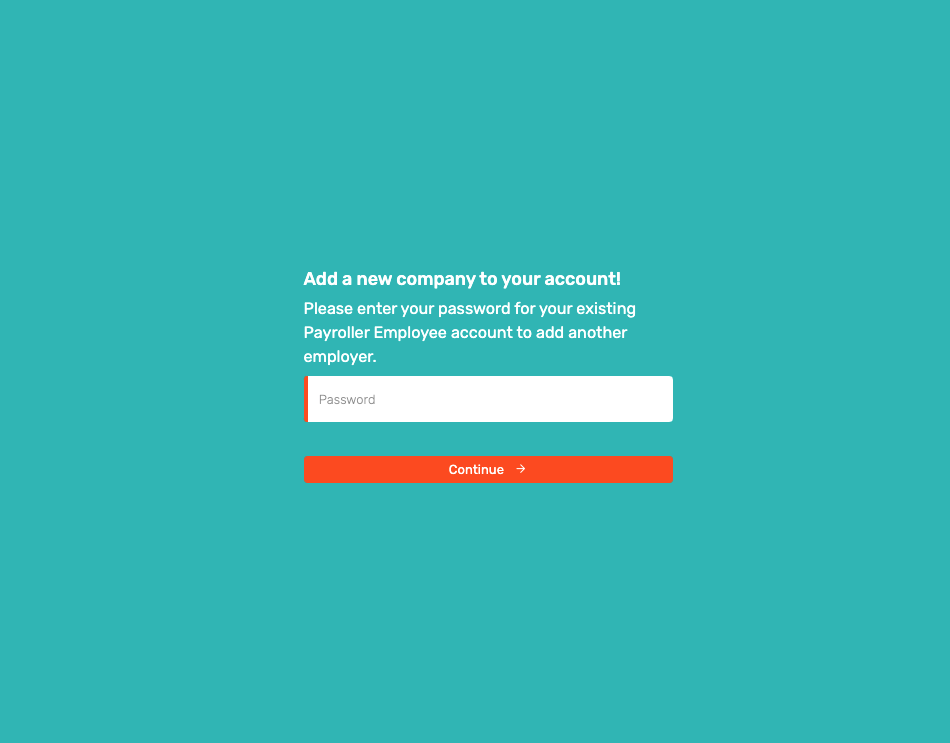
Select settings.
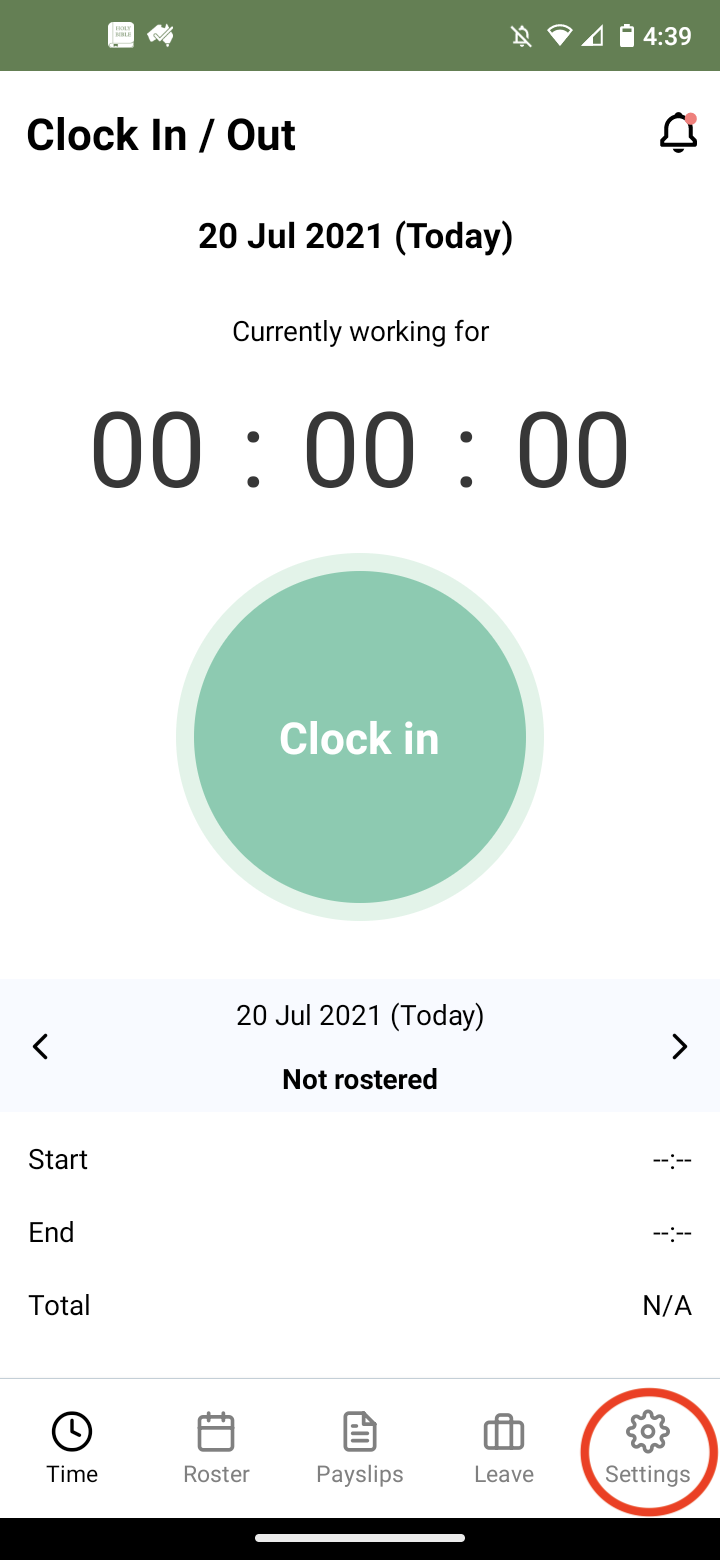
Select the arrows next to your employer’s business name
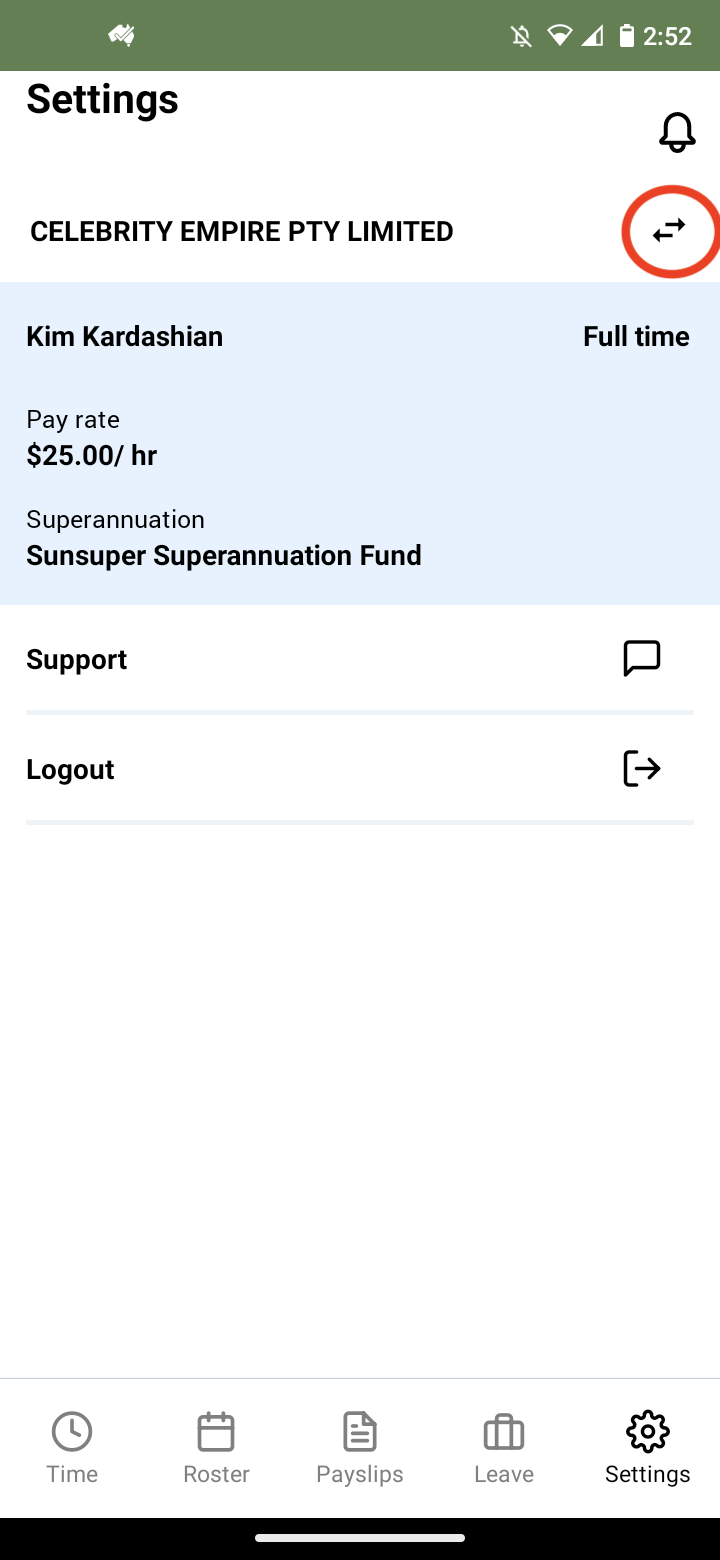
Finally, select the company you would like to view the employee account for.
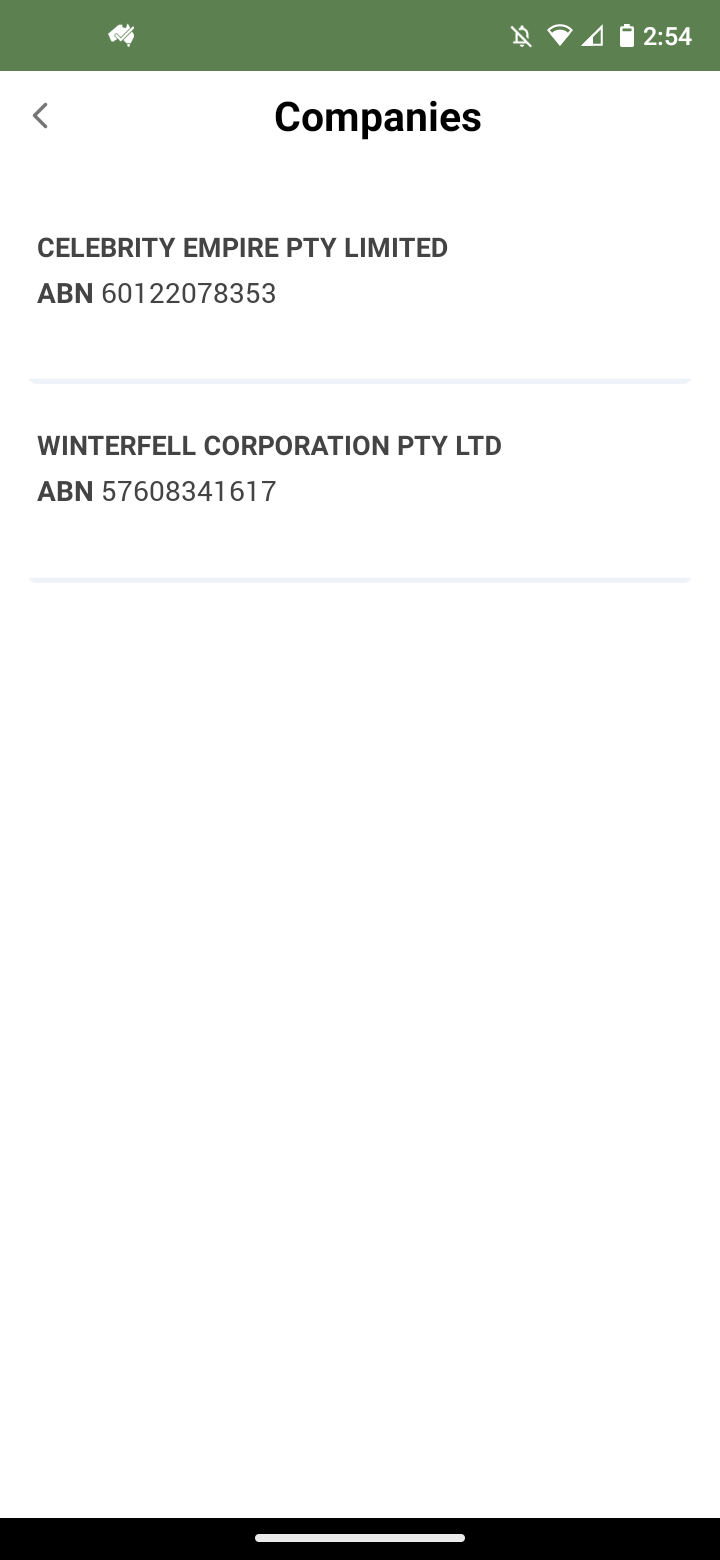
Download the Payroller Employee mobile app
Download the Payroller Employee mobile app on ios or android for free. Employees can view payslips, submit leave requests and more, wherever you are.
Ask your employer to try out Payroller for free.