How to view and edit the pay rate in a pay run with Payroller
Learn how to view and edit the pay rate in a pay run with our simple guide below.
If you wish to permanently change the Pay Rate for future pay runs you can do this in the employee card.
To add additional rates such as Overtime, weekend rates, and other working rates you can use the Extra hours field.
To Edit a pay run follow this guide.
Step 1: Click on ‘+ New Pay Run’.
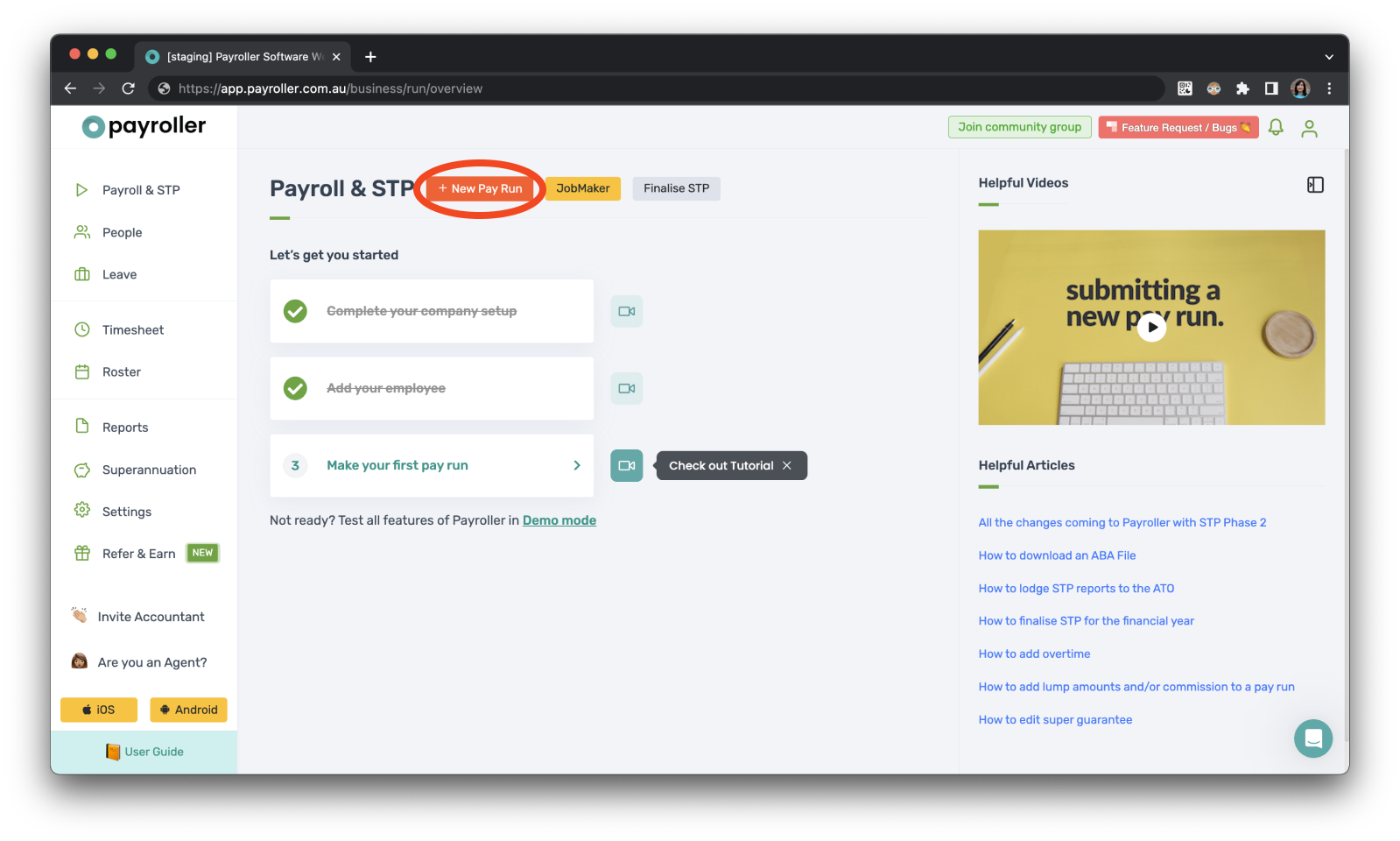
Step 2: Customise pay run details.
Customise the Pay Run Period, the Pay Period Ending date, and the Payment Date, and select ‘Lets Start!’.
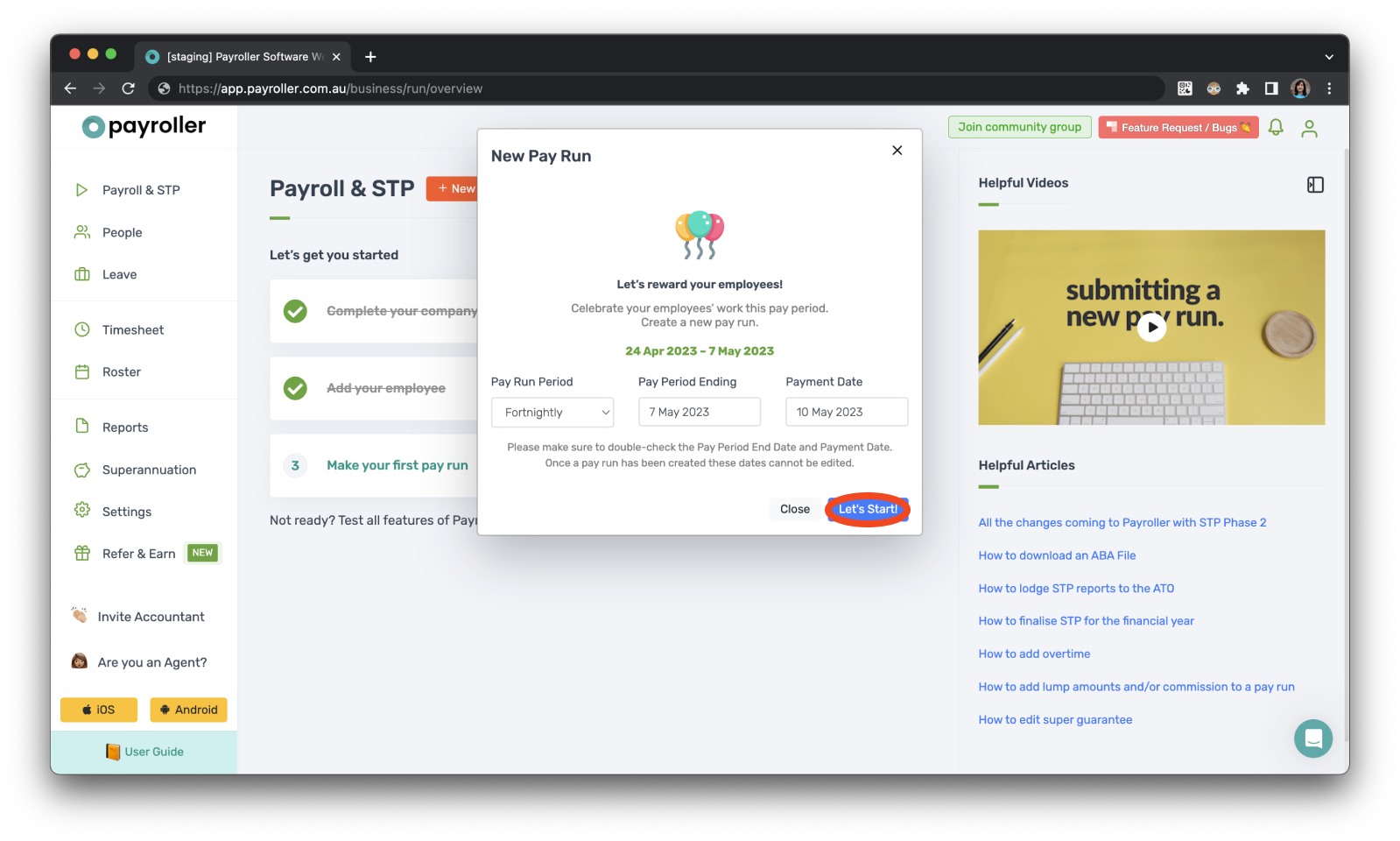
Step 3: View and edit pay rates
Edit the pay rate per hour by clicking on the box and typing in the relevant amount.
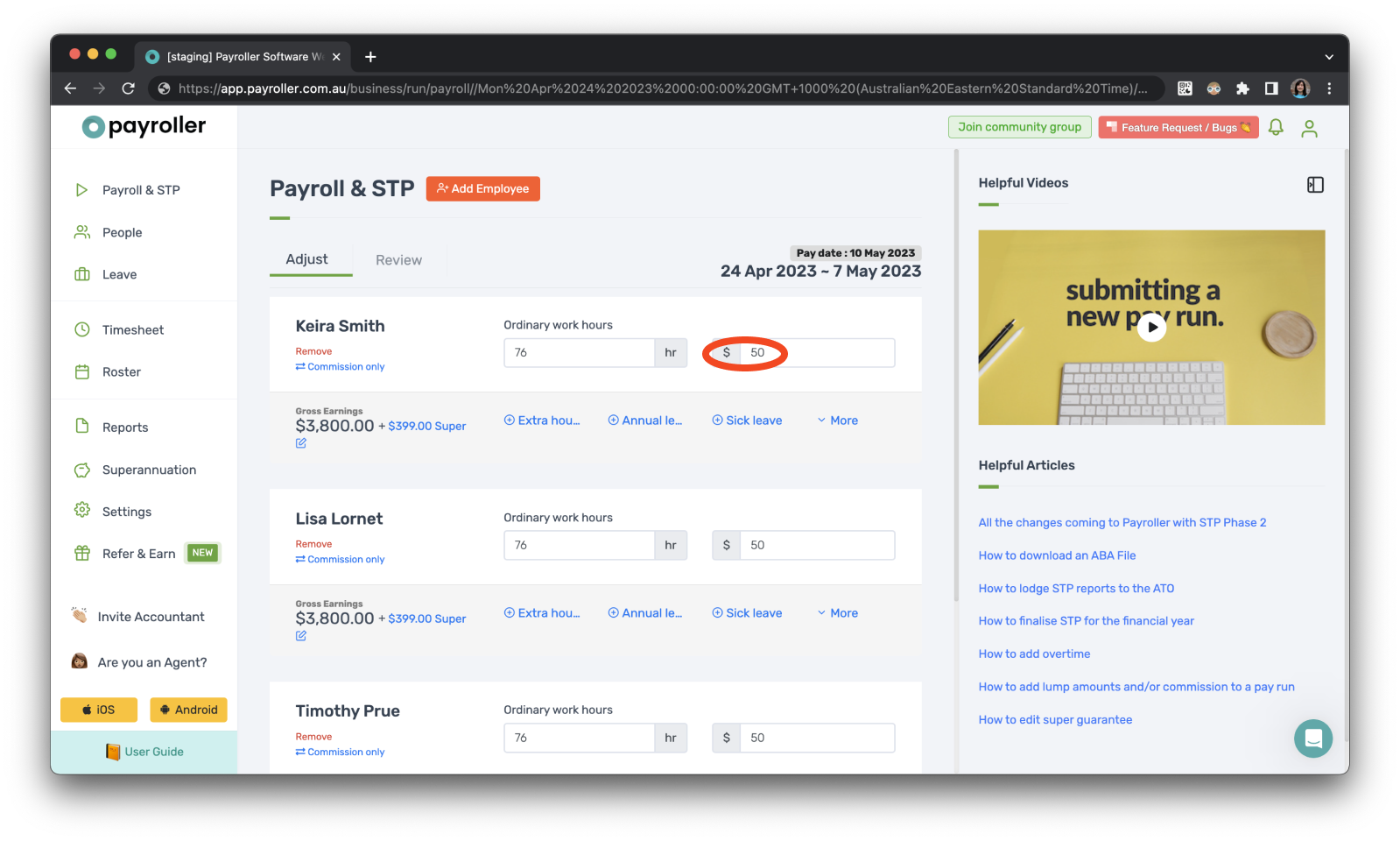
If you have recurring additional rates amount you can add this in the Templates section of the employee card.
Learn how to make changes to pay runs relating to extra hours with our other simple guides below:
How to add extra hours for employees in a pay run (ordinary hours or overtime hours)
How to add overtime for employees in a pay run (extra hours worked)
Discover more tutorials & get the most out of using Payroller
Learn more about easily creating and editing pay runs with our simple user guides.
Want access to all Payroller features on both web app and mobile app? Try Payroller for free and sign up for a Payroller subscription for synced payroll across all devices. Read our Subscription FAQs for more information.